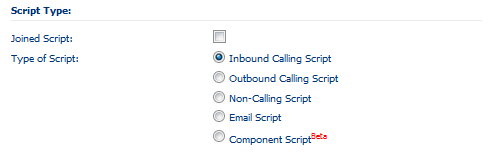Script Attributes
Single clicking a script in the script list displays the attributes of that script in the right hand panel.
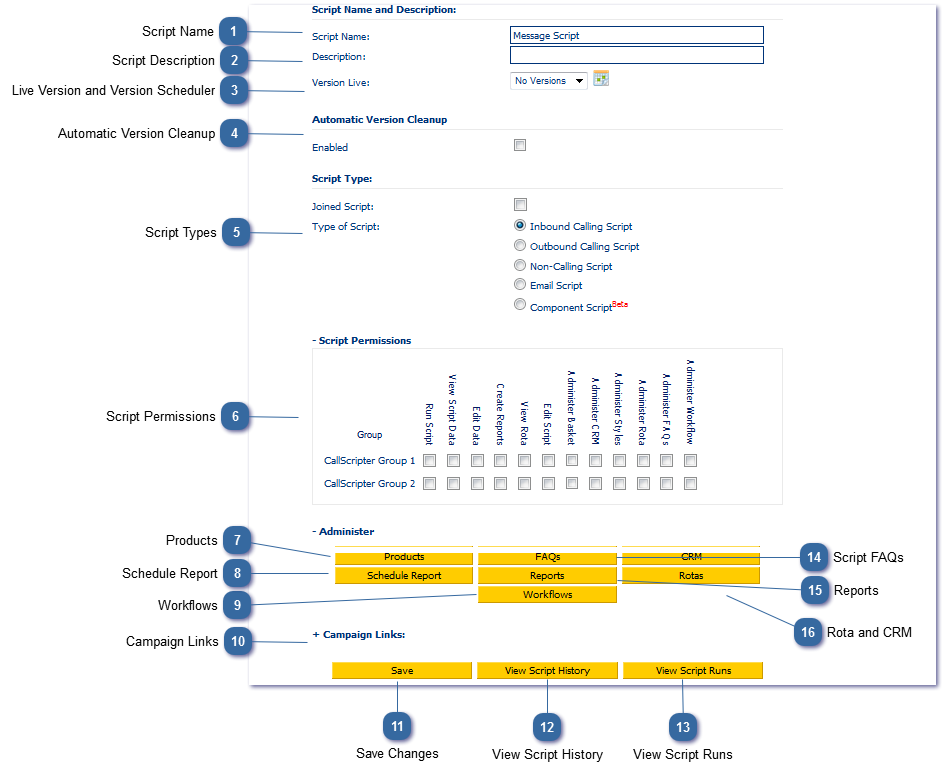
 If enabled, the Automatic Version Clean-up controls the a minimum number of scripts that will be retained and beyond that, what the maximum age of a script version can be. Outside of these restrictions, old versions of scripts will be removed. This feature is available from Version 4 Release 20+. For more information, see Automatic Version Clean-up
|
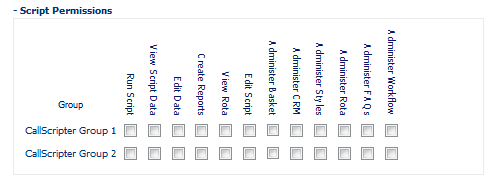 Limit agent, supervisor and script editor access to individual scripts by User Groups. User Groups can be set up by a system administrator. Each user Group has permissions to View, Edit or Create Scripts for each Customer. The permissions of these groups are inherited by its members. When viewing the Script Attributes, you can further refine permissions to allow members of a group to:
Note that these changes will only take effect when users are added to a group, and removed from the System Group in the System Manager module.
|
|
A shortcut to the Product Administration module where you can view, add, edit products associated with the current script.
|
|
A shortcut to the Report Schedule section of the Reporting module where you can schedule a report for the currently displayed script. Also available from the Reporting System main menu.
|
|
A shortcut to the Workflow module where you can view workflow for the currently selected script.
|
|
Link to external campaign and call list data, for those users who do not wish to use CallScripter's Outbound Manager module to load and manage campaigns and call lists.
|
|
A shortcut to the Script History for the currently displayed script. Also available from the Main Script Editor menu.
|
|
A shortcut to the Script History where you can view the script history for the currently selected script.
|
|
Add FAQs relating to the currently selected script. See Script FAQs for more information.
|
|
A shortcut to the Reporting System where you can view, edit and create reports for the currently displayed script. Also available from the Reporting System main menu.
|