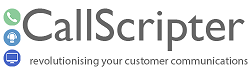Legacy Feature - Workflow
Workflow has been replaced with the new Task Managementfeature
|
Name
|
Change Description
|
Version Number
|
|
Modification
|
Feature available on request only
|
Version 4.5.36+
|
The Workflow module enables you to ensure that a single, or sequence of dependent, follow up actions for a call are brought to the attention of the customer service agents monitoring the alerter in the call manager.
Workflow allows the script builder to trigger follow up tasks during a script run, which can be handled as a back office activity, i.e., not the agents. For this reason, workflow actions are highlighted by the alerter, and actioned in the CallManager, not in the Agent Desktop. If you want your agents to handle follow-up/fulfilment activities in between calls, workflow is not the tool for you. See
Message Queue for a means to alert agents to follow-up activities that can be handled from the Agent Desktop.
Workflow are linked to the scripts using the
"Set Workflow" control, but no action required by the workflow is taken within the script, only within the
Call Manager. Only chargeable calls will appear in the call manager, so you must ensure that your call is marked as such in the script.
Workflow are built using Events associated with subsequent Actions. The combination of Events and Actions results in a workflow "Stage". Each stage has an automatically assigned stage number which is used in the Call Manager to identify the progress through the workflow as a whole.
The workflow is run when a Set Workflow control in your script is reached. If you have different workflow requirements for different legs of your script, it is worth creating several smaller workflows, as once built, they are difficult to amend.
All "legs" of your workflow must have a Finish Workflow Action, or a link to another event in the same workflow. Any unlinked ends will result in an incomplete script run.
Events
There are three types of events. Each event can have many actions associated with it. Some Actions have associated Events that are automatically added to the workflow. When you add a new workflow, a NEW CALL Event is added. Adding subsequent Actions to that event, will in turn add further Events, for example, adding a Button Action to your New Call Event, will result in the automatic addition of a Button Pushed Event.
-
New Call – A call has been received in CallScripter. This is always stage 1.
-
Timer Up – The timer has expired after being set using the 'Timer' action.
-
Button Pushed – The agent has depressed the 'User button' as defined in the actions.
Actions
Actions are associated with Events. Each event may have many actions associated with it.
-
Set Priority - All Workflow must contain at least one Priority Action. Priority actions are used to trigger the alerter. Priority Action 10 will lock the system so that nothing else can be done until it the call that caused it has been dealt with.
-
Button - Adding a Button Action automatically adds a subsequent Button Pushed event. further actions can be set against the button pushed event to define what you want the workflow to do next, e.g., Button pushed --> Start timer -- Timer Up --> Set another priority to trigger further action.
-
Run Report - A list of reports associated with the current script will be shown. You may choose whether the report is sent automatically using the email or file path specified in the report options, or whether to allow the person handling the call in call manager to send it.
-
Timer - Adding a Start Timer Action will automatically a Timer Up Event
-
GoTo - GoTo actions allow you to take the workflow back a few steps or re-start it if the objective cannot be met immediately.
-
Fulfilment Request - The Fulfilment Action enables you to re-pop /launch a script and carry out further activities relating to the call. Any changes made to the original data captured, plus entire sets of additional data can be collected by re-popping a script and sending the user down a different script "leg".
-
Finish Workflow- As the name suggests, this action will finish the workflow.