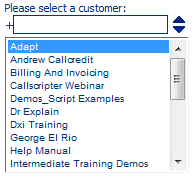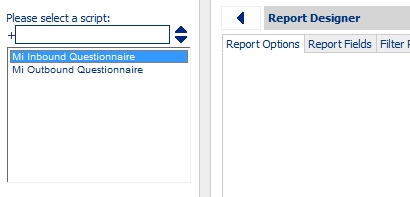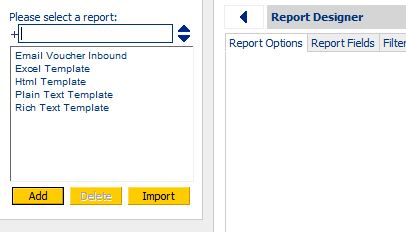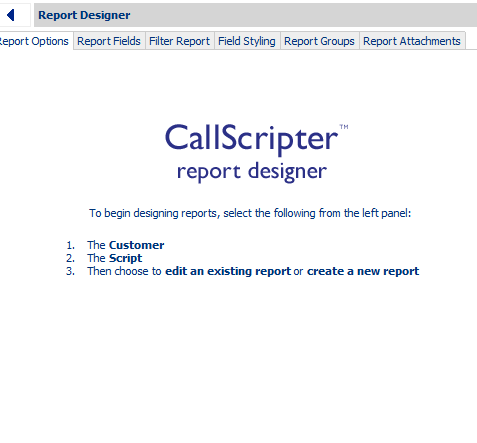Report Designer
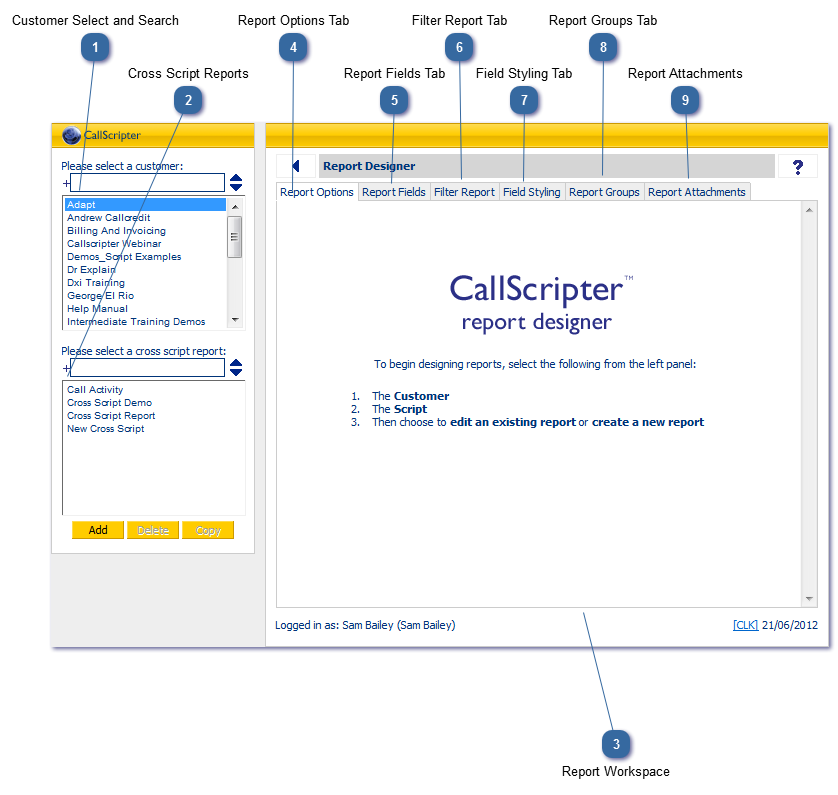
The reporting module provides a data extract tool to view all data collected during a script run, and generate a report in a variety of formats (for example, Excel spreadsheets, Word documents (mail merge), PDFs, etc).
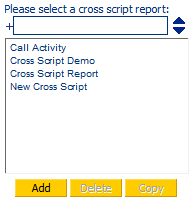 Select, Add, Delete or Copy an existing Cross Script Report.
|
|
The Report Options tab is where the main setup for the report is carried out.
|
|
The Report Fields Tab is where the fields from your script, or special fields, are added to your report.
|
|
The Filter Report Tab is used to filter or exclude any unwanted data from your report, e.g., records with a certain outcome or between certain dates.
|
|
The Field Styling tab is used to format the output of the fields you have added to your report in the report fields tab.
|
|
The Report Groups Tab is used to setup groups so that a collection of reports can be sent to the same customer simultaneously using standard settings
|
|
The Report Attachments Tab enables you to attach additional files to send with the report (for example, a PDF detailing terms of business).
|