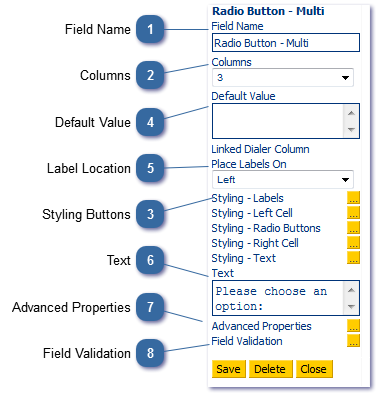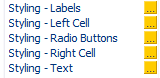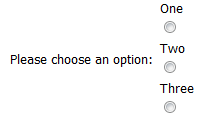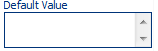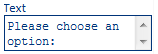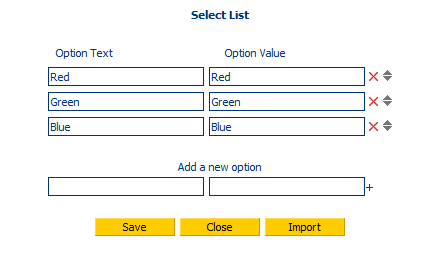Radio Button - Multi is a "List Field", the contents of which can be added to, edited or deleted, by a supervisor with access to the Call Manager to manage lists.
 Field NameRe-name your field
|
 ColumnsThis enables you to choose how your values are displayed. For example, if you enter 9 entries in Advanced properties, choosing 1 column will display them in a single vertical line. If you choose 3 columns, they will be displayed in 3 columns of 3. If you choose 2 columns, you will see one column of 5 and one column of 4. the following example shows a the same radio button control displayed as
three columns:
One column:
|
 Styling Buttons |
 Default ValueSet the default value. The value must match one of those in the list specified in Advanced Properties.
|
 Label LocationChoose where the labels will appear in relation to the radio button. Left or right.
|
 TextChange the label for the radio button group.
|
 Advanced PropertiesSet the options for your radio buttons. The Option Text is what will appear to the agent, Option Value is what will be saved in the database. The number of options set here will control how many radio buttons are included in the group. See Columns for controlling how these are displayed.
|
 Field Validation |
|