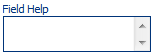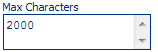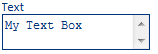Text Box and Text Area
|
Name
|
Change Description
|
Version Number
|
|
Enhancement
|
An option to use "data purge" is available via licence if required.
|
Version 4.5.36+
|
|
Enhancement
|
Change to include text type of password (characters concealed when user types text when script is running)
|
Version 4.5.41
|
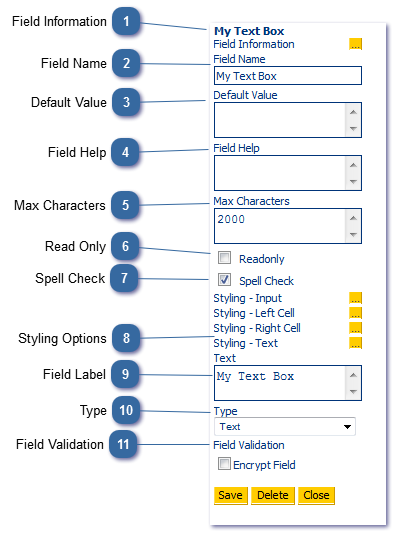
A Text Area field is the same as a text box but can be styled to span the entire script page. When the Agent enters enough information to fill the visible portion of the text area, a scroll bar will appear to assist in reading/editing the content.
Text boxes and text areas appear as follows in the script editor view:

Text boxes and text areas appear as follows in the script:
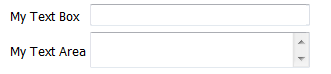
|
Tick to spell check the content of the field using the spell checking button on the Agent Toolbar Agent Toolbar - Spell Check.
|
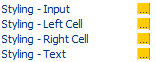 Style individual elements of the text area field as required. See Field Styling for more information.
|
|
Set field Validation if required. See Field Validation for further information.
|