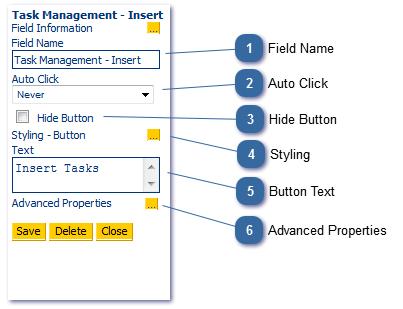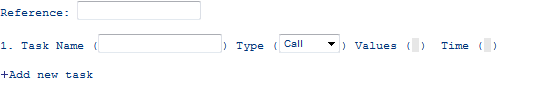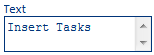Task Management - Insert Task
|
Change Type
|
Description
|
Version Number
|
|
New control
|
N/A
|
4.5.30
|
|
Enhancement
|
Report ID changed to Report Name
Report templates can now be run
|
4.5.37
|
|
Modification
|
Hide Button attribute functioning correctly
|
4.5.37
|
|
Modification
|
Call Task Changes:
-
Call task type name changed, from "Call" to "Task" -
Task type attempts option removed as not valid for this task type -
Script and Customer fields are now optional for Task type
|
4.5.37
|
|
Modification
|
Changes to Task Management toast pop in the Agent Desktop - if SLA is set to zero then no toast will pop
|
4.5.38
|
|
Enhancement
|
Compulsory fields are now highlighted (per task type)
|
4.5.39
|
The Task Management - Insert Task control allows the script builder to assign follow up tasks to an agent at any given point in the script. Tasks assigned to agents within a specified group will be alerted to outstanding tasks in the Agent Desktop at the bottom of the screen in the Task Management pane.
 Field NameGive your field an appropriate name. This is particularly important if using it in a calculation or report. Changing a field name will not automatically update corresponding reports that use that field.
|
 Auto ClickOn some occasions you may wish to have a button click itself after a period of time. The available options are: Immediatley or after 1, 2, 3, 5 or 10 seconds.
|
 Hide ButtonCheck this box to hide the button of the control.
|
 StylingChange the look and feel of the control.
|
 Button TextChanges the text which appears on the button
|
 Advanced PropertiesUse the Advanced Properties button to create a new task.
- Reference field is the Session ID which the task relates to.
- Task Name is the name which is assigned to the task
- Type relates to the types of tasks:
|
Call
|
Prompt agent to do something
|
|
Email
|
Send an email automatically
|
|
SMS
|
Send an SMS automatically
|
|
Report
|
Send a report automatically
|
|
Note
|
Create a note in tbl_MQs
|
|
Repeat
|
Repeat a task once automatically
|
|
Page
|
Send a pager message automatically
|
- Call Values:
-
DDI: The number or phrase which is used to trigger a script run. This should match the DDI exactly as entered in the DDI Administrator
-
Script: Name of the script generating task (optional - enter the name of the script as you wish it to appear to the agent in the Task Management Control)
-
-
GroupID: ID of the Group the task will be assigned to.
-
Priority: Int value used to reorder the tasks in Task Manager (optional - Tasks are delivered to the agent in the order they are shown in the Advanced properties of the Task Management - Insert Task Control)
-
Attempts: Defines the maximum number of repeats for a task
-
LA: Defines SLA of task in seconds
-
Notes: Any relevant notes to be added to task
- Email/SMS/Pager Values:
Allows the user to define To and From Address, Subject and Message where relevant
- Report Values:
Define email parameters as above. Also allows user to attach a CallScripter report.
- Repeat:
Copies and reinserts the list of tasks.
- Time field allows the user to specify a particular time for a task to alert (countdown timer or specific time and date).
|
|