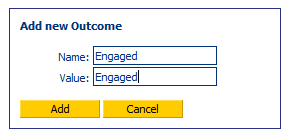Outbound Manager
The Outbound Manager is predominately used to add and manage outbound campaigns and related call lists. The Outbound Manager is used to:
-
Create, manage, enable/disable campaigns
-
Create Outbound Templates for call list import
-
Manage Call List Data Sets
-
Manually import or schedule call list data imports
-
Create manage, activate/deactivate call lists and individual/groups of records
-
Assign/reassign calls and rescheduled calls to agents
-
View/edit call records and call data
-
Change call status, priority.
-
Enable/disable/delete records
To help you set up your first campaign, we have developed a Campaign Setup Checklist to guide you through the process.
Please note: from Version 4.5.26+ customers who are using external telephony devices may choose to upload their campaign and call list data into their own systems, and link this data directly the script fields. See External Data Source Campaign Link for further information.
Create a Campaign
Before you can create a campaign, you must have already created the script that the campaign will use.
Navigate to Campaign Manager --> Outbound Manager, and click on the add button at the foot of the existing campaign list:
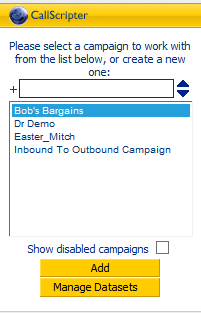
Select a script that the campaign will be linked to, and choose a name for the campaign. The campaign will be listed under the campaign name, rather than the script name in the Agent Desktop:
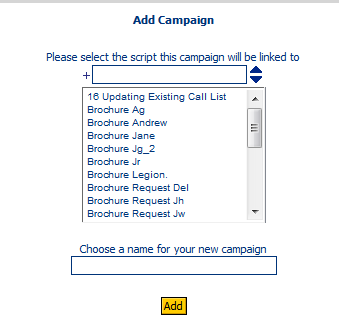
Specify Campaign Details.
When records are processed as the campaign progresses, by default, all calls that are rescheduled are assigned to All Operators. If you wish the call to be reassigned to the current operator, or let the operator choose who it is assigned to, choose the appropriate option on the Campaign Details page:
From Version 4.5.18
The Push Preview Timer provides a facility whereby agents using manual dialling/previewing the call record first can be pushed into the script after the time duration set in the Timer Duration field. A countdown timer is shown to the agent at the time of reviewing the details of the record whilst in the campaign.

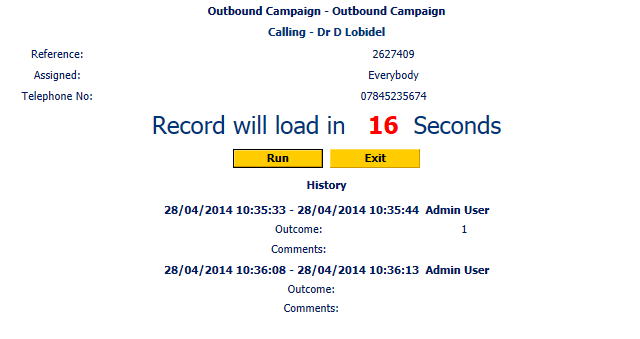
Campaign Details - Agent Handles Queue
If the "Agent Handles Queue" checkbox is ticked, the Agent will be presented with a Callback Queue in the Agent Desktop, which only shows calls that are assigned to that particular user, that have been rescheduled. They can then double click a record to run it, or choose to Run the Next Record from the pool of calls assigned to All Users, or a group of which the current user is a member.
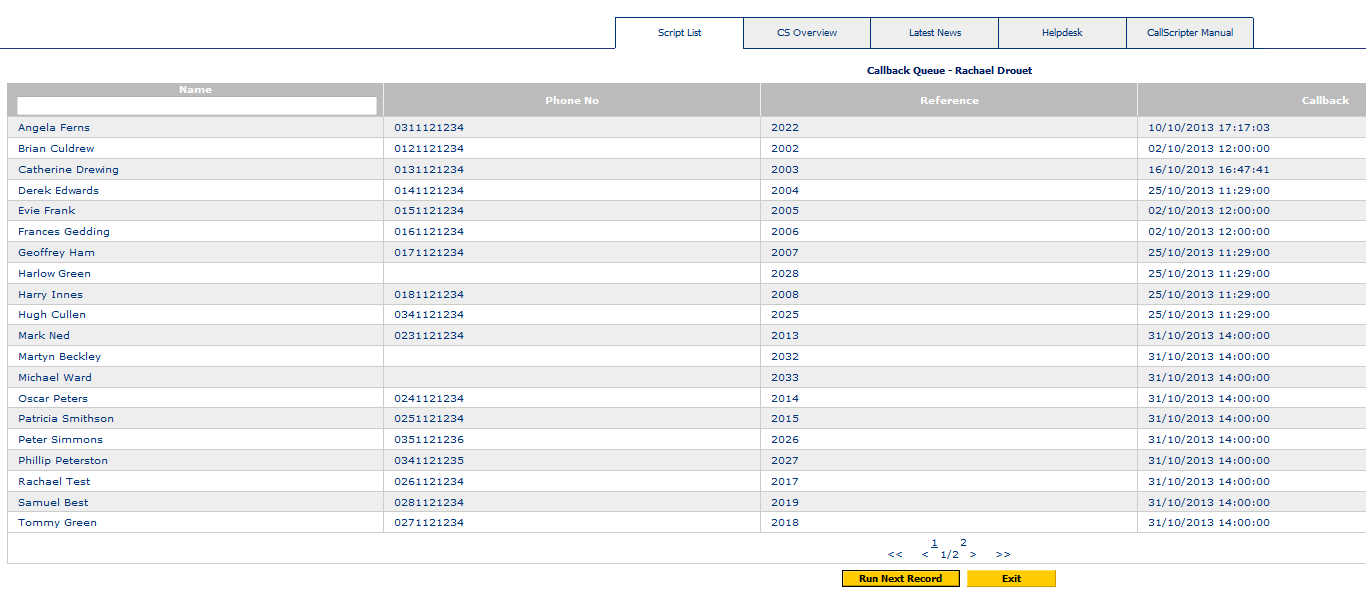
Campaign Details - Link to DXI Campaign
If the optional DXI Dialler has been purchased by your organisation, you can link the campaigns together here. This is covered separately under Dialler Manager
Create Outbound Campaign Callbacks and Outcomes
Once you have created your campaign and saved it, double click the campaign name to create Callbacks and Outcomes. By default, the outcomes and callbacks are handled outside of the script in the Agent Desktop. You can also manage the outcomes within the script and bypass the final screen within the Executor. See Set Outbound Outcomes and Callbacks within a Script
Outbound Campaign Callbacks
Callbacks are a shortcut tool displayed in the outbound Agent Desktop that allows the agent to quickly apply pre-set reschedule rules to a call.
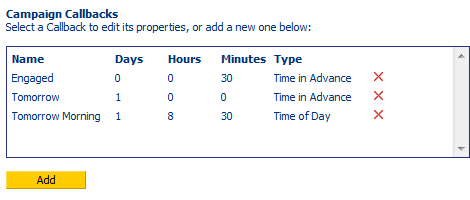
Campaign callbacks can be set for a specific time or day, or a time in advance of the current time, e.g., 'NOW' plus 30 minutes. The name of the call back is important if you wish to set it within the script.
To add a new call back, click on the add button and complete the fields as required:
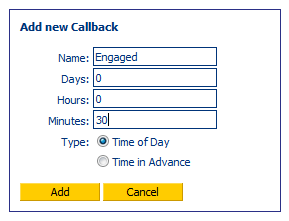
In the example above, if the agent chooses "Engaged" from the dropdown list on the final page in the Agent Desktop, the call will be automatically re-scheduled for 30 minutes from the current time. If you set the content of var_obRescheduleType = 'callback' and var_obRescheduleTime = 'Engaged', within the script, this option will already be selected when the agent reaches the last page in the Agent Desktop. See Set Outbound Outcomes and Callbacks within a Script
Create Outbound Campaign Outcomes
Whist callbacks, as described above, are optional, Outcomes must be created for your campaign.
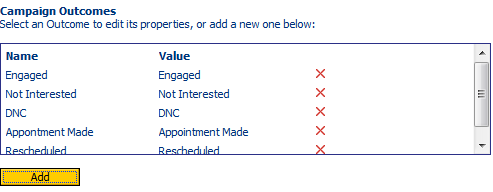
Click Add to create an outcome and enter the name as it will be displayed to the agent, and the value you wish to capture in the database for each outcome.