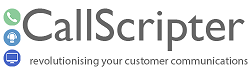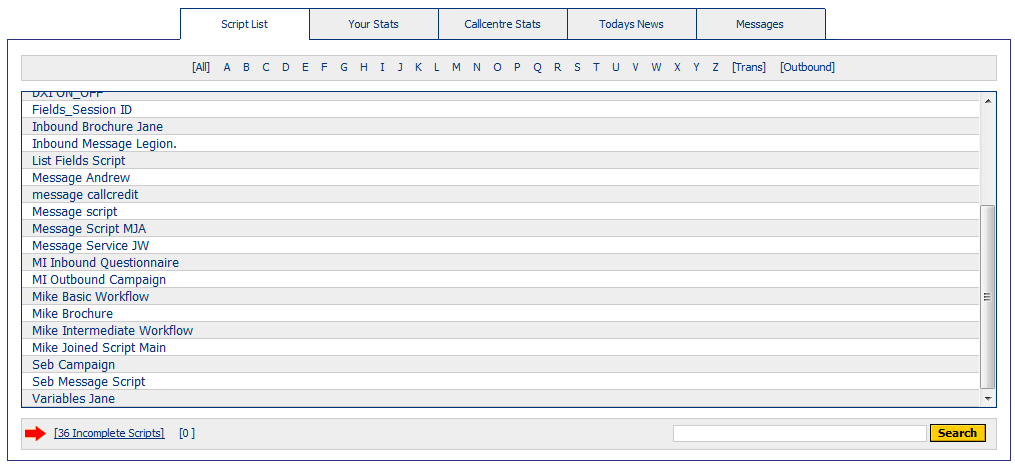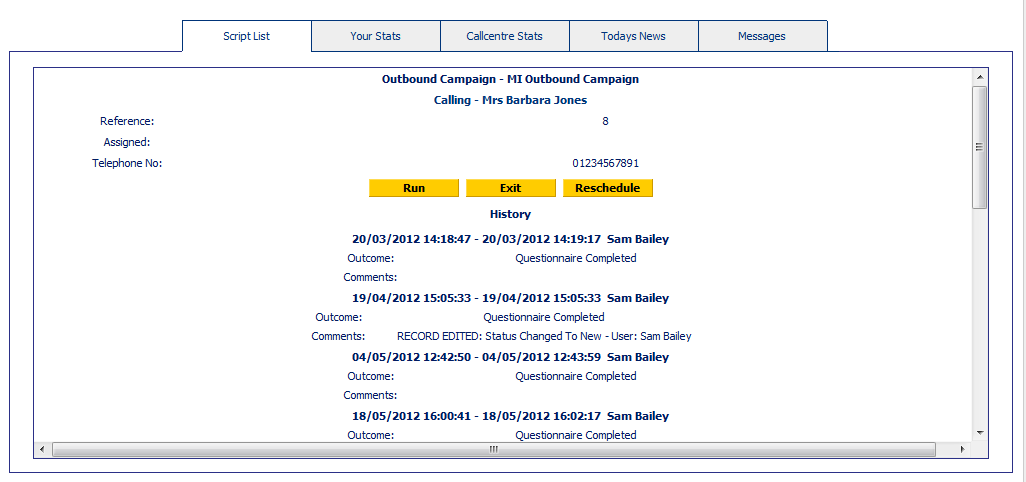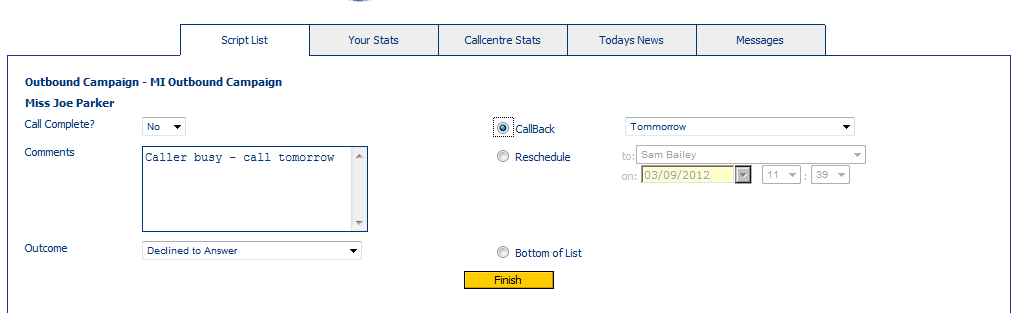Legacy Agent Desktop (Pre v4.5.26)
Once logged in and having clicked the Agent Desktop icon from the main menu, agents are displayed a list of inbound scripts by default. Links at the top of the Agent desktop can be used to filter for scripts beginning with a particular letter. The agent can also switch to Outbound, where they can select an outbound campaign to work on, or click the [Trans] link to view scripts that have been transferred to them by another agent. A search box is available in the bottom right hand corner of the screen to assist in locating scripts, which may be launched manually by double clicking on the script name, or will automatically launch/pop if your system is configured to do so.
The release of version 4.5.26 introduced new agent toolbars to aid navigation and communications. Both versions of the Agent Desktop function in the same way and the information that follows is relevant to both.
Agent Desktop Tabs
The Agent Desktop contains five tabs, each of which is detailed in this section of the guide. The tabs can be configured to include internal or external web pages, and to increase/decrease the number of tabs displayed. Note that the Script List can only ever appear on the first tab. If the tabs need to be manipulated please contact the CallScripter helpdesk.
The way CallScripter presents Inbound and outbound scripts to the Agent varies. Where an agent is working on Inbound Calls, the script is associated with an inbound number and the agent's CTI settings, which results in the appropriate script being "popped" on receipt of an appropriate call.
By default, and when working on an inbound campaign, the
Script List tab displays a list of all available scripts and outbound campaigns to which the currently logged on agent has access.
Script List (Inbound)
This is the default view when an agent first visits the Agent Desktop:
Depending on how your telephony is configured, scripts can be launched manually by double clicking a script name, or are automatically launched/popped.
Campaign List (Outbound)
The campaign list looks the same as the inbound script list shown above.
Outbound call management in the Agent Desktop differs in that an agent is usually working with a single campaign. The way the campaign is presented to the Agent depends on whether the
"Agent Handles Queue" box has been checked in the campaign properties.
Outbound - Agent Not Handling Queue
If Agents are NOT handling the queue, when double clicking the campaign they are to work on from the Agent Desktop, they will be presented with the next record:
Where the record has been run previously, or changed in the Outbound Manager, this will be displayed in the call history.
-
Click Run to run the record
-
Click Exit to Exit the Campaign
-
Click Reschedule to set a date and time to call the person back WITHOUT creating a script run or call attempt. This button can be removed at system configuration level if required in order that all call attempts result in a script run.
Outbound - Agent Handles Queue
Where the outbound campaign has been configured to be handled by the agent, any rescheduled calls will appear in a list at the top of the page. The agent can either double click a record to run it, or click the Run Next Record button to take the next call in the queue.
Outbound - End of Call Screen
When the agent reaches the end of the script, a further page is displayed in the agent desktop which handles the outcomes post-script run . In order for the outcome, call status, and comments to be pre-populated from script fields, a variable must be used to pass this information to this end screen. For more information on pre-populating the fields on this page with values selected in the script, or bypassing it altogether, see
Set Outbound Outcomes and Callbacks within a Script
Callbacks and call outcomes for outbound campaigns are set at campaign level. See
Outbound Manager for information on how to do this.
Incomplete Script Runs
The number of incomplete scripts the agent has outstanding will be listed at the bottom of the screen. You can click on this link at any time to show the incomplete scripts menu. This menu will list the agents' interrupted script runs that have not yet been completed. It will show the date and time the script was started and ended, and the script name.
To complete a script, the agent should click on the relevant entry to open the script at the page that was last completed, and finish in the normal manner. Incomplete scripts can only be cleared in the Agent Desktop by the user that created them.
Incomplete script runs are also generated in the
Script Editor when a script is closed incorrectly. All scripts must be ended either by navigating to the end of the script, or by clicking the hang-up button on the
Agent Toolbar.
An Admin script is available from
helpdesk@callscripter.com should you need to clear scripts in bulk, or for agents who have left.
Emails Waiting
When there are emails for email scripts waiting to be processed a warning will appear at the bottom of the agents Agent Desktop screen, alongside any unfinished scripts (if any). Click on the email link to view the outstanding script(s) that they are associated with, and process them accordingly. The script name will be displayed with the number of emails outstanding for each in brackets. See
Email Campaign Management for more detail on managing and
processing waiting emails.
Outbound Callback Queue
Where an agent has been working on an outbound campaign which has been set up so that the agent handles the queue, the list of callbacks for that agent will appear in the Script List