Copying a Script
Sometimes you may find that you need to create a script almost identical to one you have already created. In this case you can copy the existing script and optionally copy associated reports, campaigns, etc.
IMPORTANT NOTE! Depending on the complexity of the script, number of users, size of your database, amongst other factors, copying, importing and exporting scripts may result in high server load which in extreme cases can affect system use. Best practice shows that importing, exporting and copying of scripts is best done when the system is not in use.
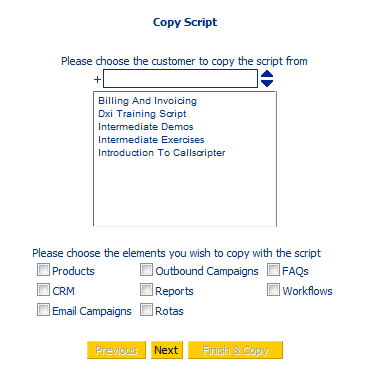
Navigate to the customer script list where you want the copied script to appear. Click the copy button at the foot of the script list.
-
Choose the customer to copy the script from (you can copy it from the same customer as you want to copy it to).
-
Choose the optional elements that you want to copy with the script, these can include:
-
Products available in the Product Administration
-
CRM
-
Rotas
-
Click Next to proceed and select the script you wish to copy
-
Click Next and give the script a new name. Click Finish & Copy
Your copied script will appear in the script list for the customer you copied it to and can be edited in the normal way.