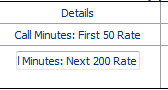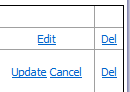Call Rates
Call Rates allow different rates to be charged between a different start and end date, and at different times of the day or days of the week, using Time Bands as defined in the Global Billing Options.
Call Rates are set at a customer level. They cannot be applied at a script level. If you intend to bill customers differently for concurrent campaigns, you may have to use an existing call rate and add a premium rate as an event or variable rate, or include free calls or minutes to reduce the overall cost to the customer.
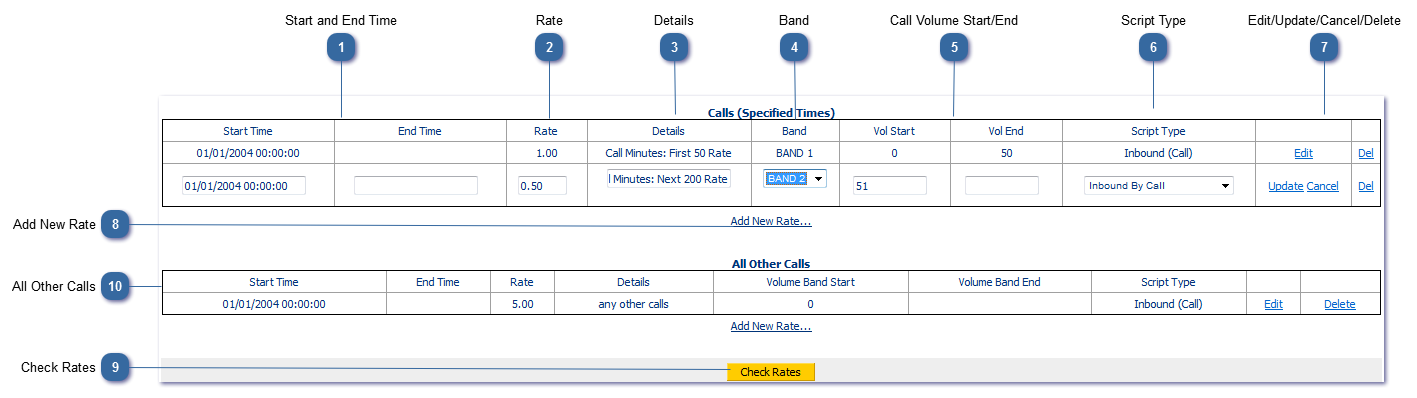
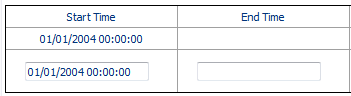 The Start and End time denotes the period for which the applied rates and banding will apply. This would typically represent the duration of a particular campaign, or the duration of a contract with a customer. Start and end times corresponding to a specified time band cannot overlap, start and end times that relate to different time bands can. Use the Check Rates button to check for errors.
|
 Time Bands denote the days of the week and time of day that the rate you are creating. It also determines the text that accompanies calls taken during the specified period on any resulting invoices. Bands are set up in Global Billing Options - Time Bands.
|
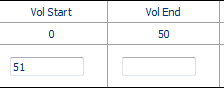 Enter the volume of calls that the rate for the currently selected time band will apply to.
For example, you can specify the same time band more than once. The first calls received during the specified time band may be @ £0.50, and the next 200 @ £0.75. Using multiple call rates in this way is termed using "Staggered Rates". This option and MUST be checked in Customer Billing Options - Staggered Rates
|
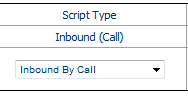 Charging method. For each script type (Inbound, Outbound, Email, Non-Calling) , you can charge by minutes (script duration), by call (script runs), or by increment (script run to the nearest 30 seconds by default. This can be adjusted if required. Contact the CallScripter helpdesk for more information).
|