Call Manager
The Call Manager displays call data collected within the Agent Desktop. It is designed for Call Centre Supervisors or Managers to be able to monitor, edit, update, and process calls.
A call record will appear in the Call Manager, only where the script has been marked as 'Chargeable' (Call Completed) by the agent in the outcome control at the end of the script. However, all calls logged within CallScripter can be viewed using the Call Manager via the inbuilt search facility.
The Call Manager can be used in conjunction with the Workflow and Alerter tools to provide a process flow for any post call actions required from a script run.
Please note: customers with dialler (for example, Avaya, Callmedia, ININ, etc) integrations should not change the data in this module. This module does not integrate directly with dialler software, hence any changes made will not be saved back to the data in the dialler.
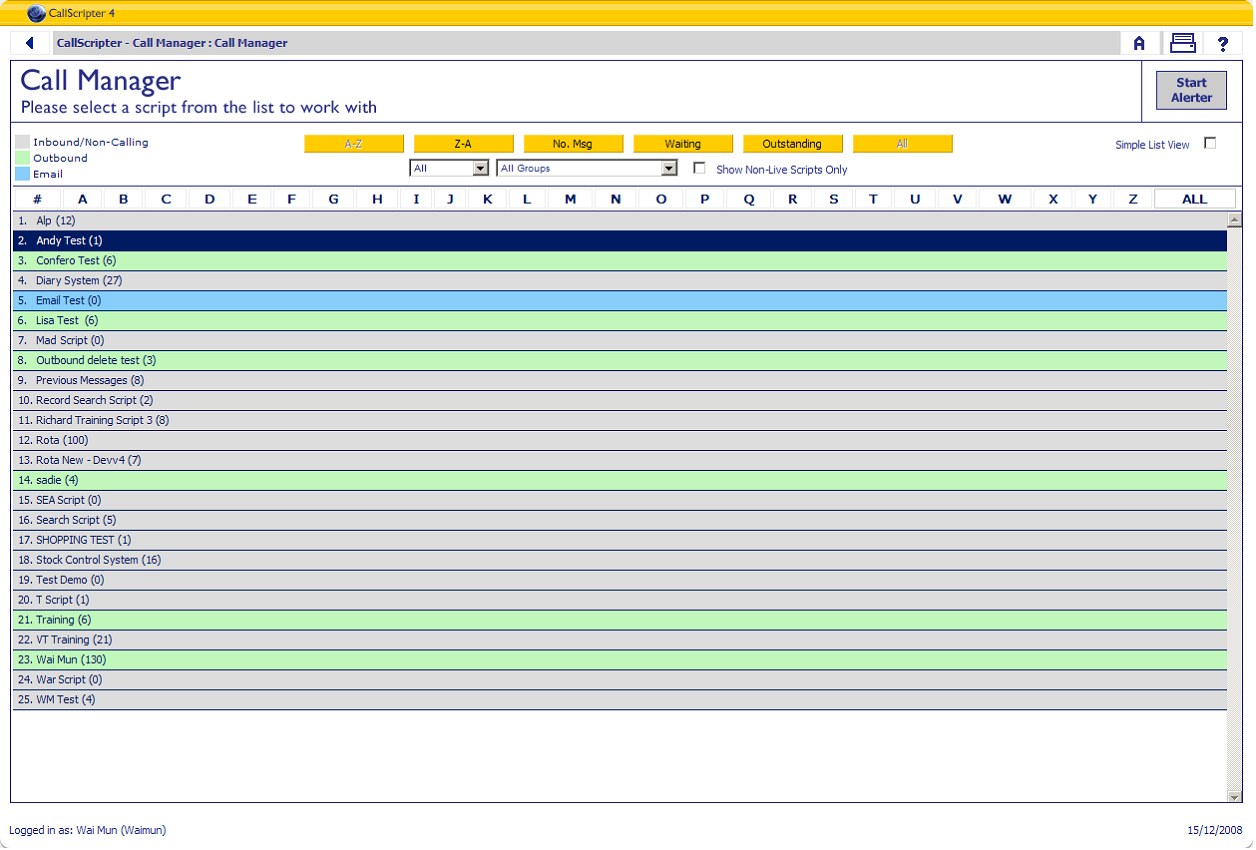
When a chargeable call is displayed within the Call Manager users can:
-
Add further actions and notes to a call record
-
Run reports containing the call data
-
Monitor workflows and follow set escalation procedures
-
View the status and history of the call record
When opening the Call Manager a list of live scripts beginning with the letter 'A' that have outstanding calls waiting for action will be displayed. This is called the Simple List View. When this is un-checked, a list of all scripts with outstanding calls will display. The number of calls outstanding will be displayed in brackets after the script name. The type of script is indicated by the colour of background of the bar the script appears on, the colours are as follows:
How to use Call Manager
To sort the list, use the alphabet bar at the top of the screen (which will only list scripts beginning with that letter), or use the buttons above the alphabet bar:

-
A-Z - sort the list in alphabetical order, starting with scripts beginning with A at the top of the list, and scripts beginning with Z at the bottom of the list.
-
Z-A - Sort the list in reverse alphabetical order, starting with scripts beginning with Z at the top of the list, and scripts beginning with Z at the bottom of the list.
-
No. Msg - Sort by number of messages outstanding for each script, scripts with the most amount of calls will be displayed at the top of the list.
-
Waiting - Sort the list and display the scripts that have been waiting for action for the longest time at the top of the list.
-
All - Display a list of all scripts (live and non-live, even if there are no calls outstanding for it.
-
Outstanding: Selected by default, will display only those scripts with calls outstanding.
Priorities of Inbound calls can be set using the workflow editor. Setting priorities (the colour key for different levels of priorities can be found below) allows users to easily define and deal with urgent calls in the correct order. The workflow editor is used to define the post-call events that need to take place for a particular script, after a call is taken.
To view call data, select a script from the list with outstanding calls to work with. If you wish to view previous calls for a script, but there are no outstanding calls to be dealt with, click the 'ALL' button to display all scripts. When a script has been selected the following will appear:
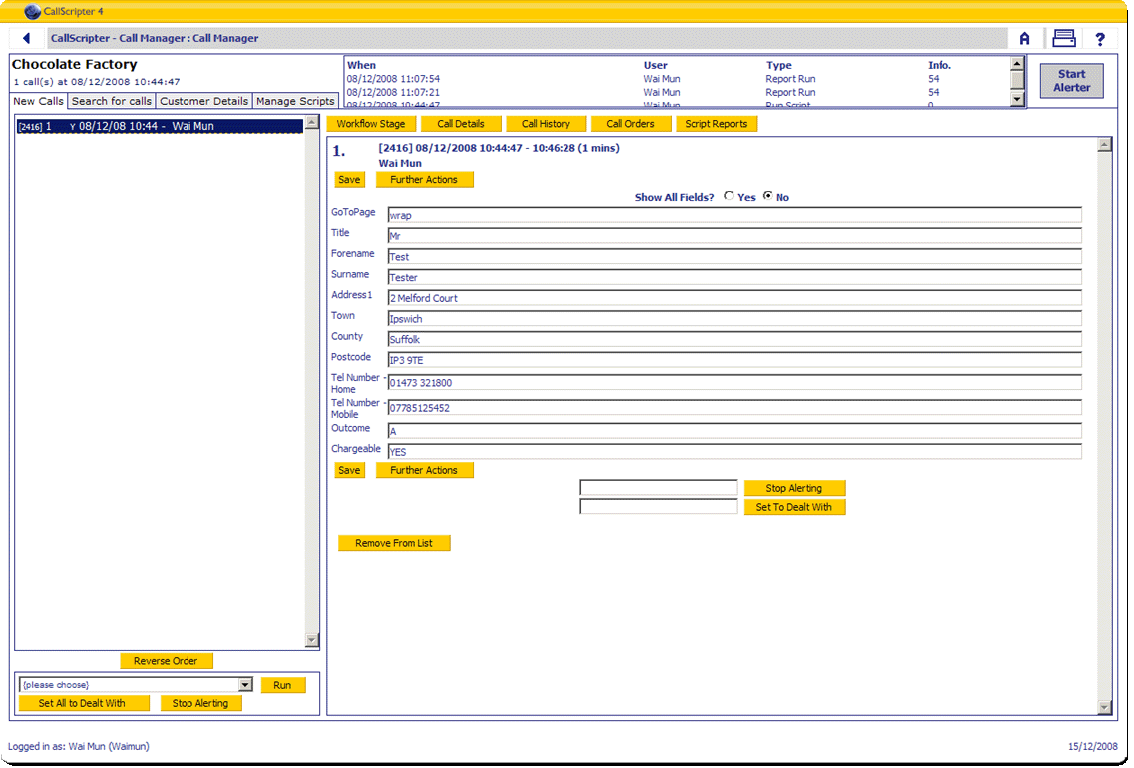
New Calls
A list of outstanding calls are displayed in descending date order with the newest calls at the top of the list, under the 'New Calls' tab on the left hand side of the screen. Each call record is displayed with the session ID of the call in square brackets followed by the number in which it appears in the list, the date and time the call is taken, and the agent that took the call.

The following codes also apply and will be displayed next to the record:
C = Collected (Alerter stopped)
F = Finished (Non-chargeable and finished calls will be colour coded white in the list)
Y = Chargeable
N = Non-Chargeable
The Order of the calls can be reversed so the oldest calls appear at the top of the list. Click on 'Reverse Order' button.
Running a Report from Call Manager
A report can be generated for the list of outstanding calls by using this drop down (subject to any filters applied to the report template):
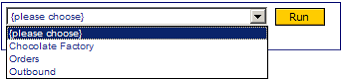
Set All to Dealt With/ Set All to Outstanding
The 'Set All to Dealt With' button will finish all the calls in the New Calls list, this will remove all the calls from this list. Calls should be set to all dealt with when all further actions have been completed or the workflow has reached a conclusion and the relevant reports have been generated.
Once these calls have been set to dealt with, you can change the status back to outstanding by clicking on the same button. You will notice the text has changed to 'Set All to Outstanding'.
Start Alerting / Stop Alerting
The alerter can be started / stopped at any time for the list of new calls. Simply click the 'Start Alerting' or 'Stop Alerting' button: