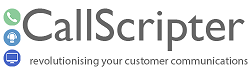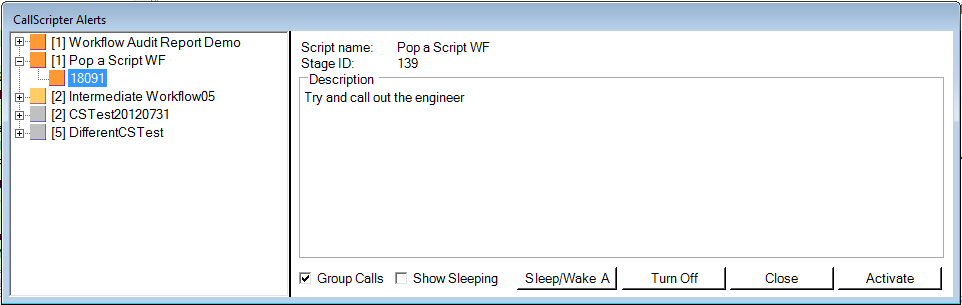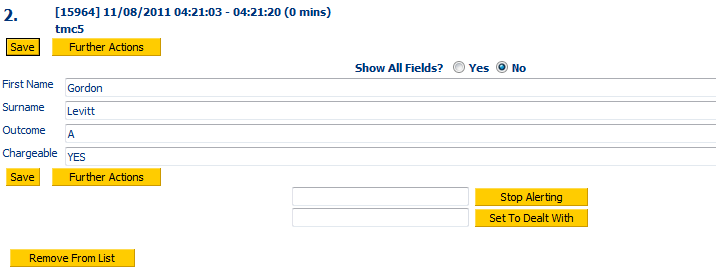The alerter is used to advise Customer Services agents that a particular action needs to be carried out for a call. It can be used in one of two ways:
-
Stand alone - the alerter can display a single, simple message or instruction for every run of a particular script.
-
Workflow driven - workflow elements within a script can be used to prompt an action or series of actions that are handled within the call manager.
The Alerter is a small utility that runs on the PC of the agent monitoring the call manager, which pops open a window containing details of all current calls requiring further action before they can be marked as dealt with.
It is started using the icon in the top right hand corner of the Call Manager:
It is stopped by clicking the "Turn Off" button in the main alerter window, shown below.
Alerter Priorities
The priority of alerts is set from 1 to 10. 1 is the lowest priority, 10 is the highest priority and requires immediate action - it should be used sparingly as it will freeze access to all other areas of the application until the high-priority item has been dealt with.
When using the Alerter on a stand-alone basis, all calls are assigned the lowest priority, 1. When using the Alerter in conjunction with the Workflow module, priorities can be assigned to each stage of a workflow, resulting in a triggered alert for each stage.
Urgent 10
High: 5-9
Medium: 2-4
Normal: 1
When running the Alerter from Call Manager, the, calls/actions are grouped together and colour coded by priority. An overview is given in the top right hand corner of the Call Manager page when the alerter is running:
When the Alerter application is running on an individual's PC, and started from the call manager, the user will be presented with a pop-up window every time a new call is added to the alert queue:
Alerts can be grouped by script or shown as a list. If grouping, click on the plus sigh to collapse and expand the list.
Selecting a session ID and clicking Activate will take the user to the Call Manager where the individual calls or stages of calls can be actioned accordingly. See Workflow for more information on stages.
Outstanding/Dealt With - Alerting/Stop Alerting
The status of a call as Outstanding/Dealt with, and the Alerter status for that call are intrinsically linked. The status of the call can be altered where the Alerter is not in use.
Inbound chargeable calls are automatically assigned a status of "Outstanding" when a call is handled and logged in the system. Calls can be marked as "Dealt With" in the call manager, which if they are associated with an alert, will also stop alerting on the call.
Calls can also be marked as Dealt with in bulk, in the call manager, and by running scheduled reports which are set to mark all calls as dealt with.
The call record in call manager will show two buttons:
-
Stop Alerting - you can stop alerting on a call without marking it as dealt with. Clicking this button will stamp the record with the current date and time.
-
Set to Dealt With - if you mark a call as dealt with, it will ALSO stop alerting for the call, stamping both fields with the current date and time.
Once the stop alerting and set to dealt with buttons have been clicked, the date and time they were last clicked is shown, and the button options change in order that you can re-start the Alerts or set the call to Outstanding again if required:
Starting and Stopping the Alerter
Alerting calls is either carried out for all calls from a particular script using the Calls can be set to alert within the Script Editor using either the Workflow Editor on clicking on the customer details tab. When a call is set to a higher than 'Normal' priority it will appear in the alerter when a new chargeable call appears in the Call Manager (priorities are set up in the Workflow Editor).