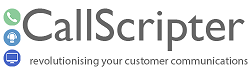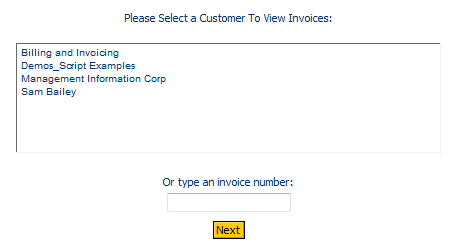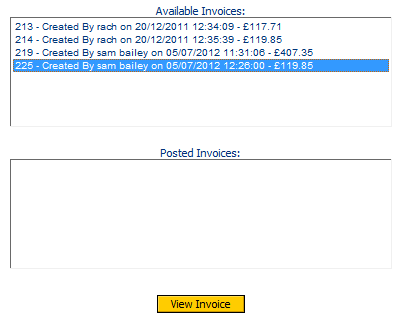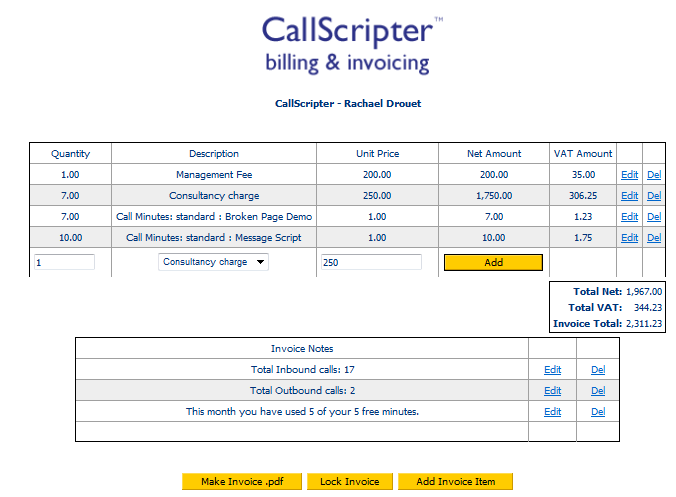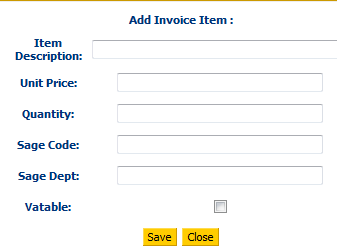This element of the billing system allows you to view and edit invoices one by one.
Find Invoice
Select Customer or Search by Invoice number, then click Next. Only customers with Invoices to view are shown:
View Invoice
You will then be presented with a list of available invoices and posted/locked invoices for the selected customer:
Every time you run the billing report, an invoice is generated, even if it is the essentially the same as the invoice generated by the previous run, but with a new invoice number. This provides an audit trail of activity and shows amendments made to the report and invoices.
Available Invoices can be edited. Posted invoices are effectively posted to the accounts and are therefore locked from further editing. They can be unlocked.
Select an invoice and click View invoice. Note that from as from Version 4.5.27 the free minutes status appears on invoices. These can be removed if required.
Edit Invoice
Any Management Fees and Fixed Rate items as set up in the
Main Customer Bill Options and Fixed Rates sections will appear at the top of the list, then call minutes or call numbers and billable events from script runs.
Edit row items - Edit or delete any row in the grid using the links in the right hand column.
Add ad-hoc invoice rows by clicking on the Add Invoice Item button at the foot of the page:
Note: Any free minutes set at the customer level are automatically removed from the invoice total, rather than being displayed as an additional line.
Edit and Delete Invoice Notes - use the links to the right of the invoice notes. The notes that appear here are a set up in the
Billing Options for the current customer.
NOTE Any changes you to the invoice here will have to be remade if the billing report is run again as a new invoice will supercede the current one.
Make Invoice PDF
Click to generate a PDF of the currently selected Invoice.
Lock Invoice
Lock/post the invoice so it cannot be changed.