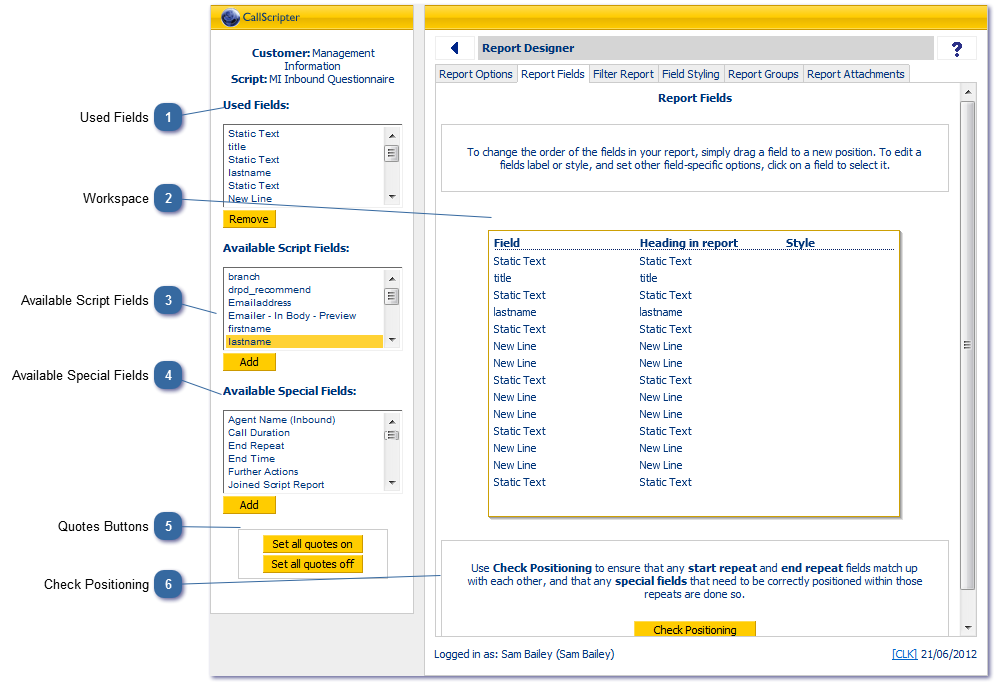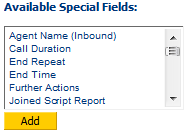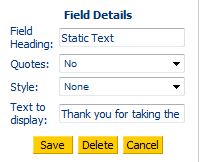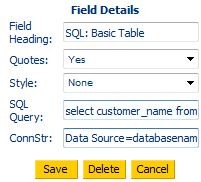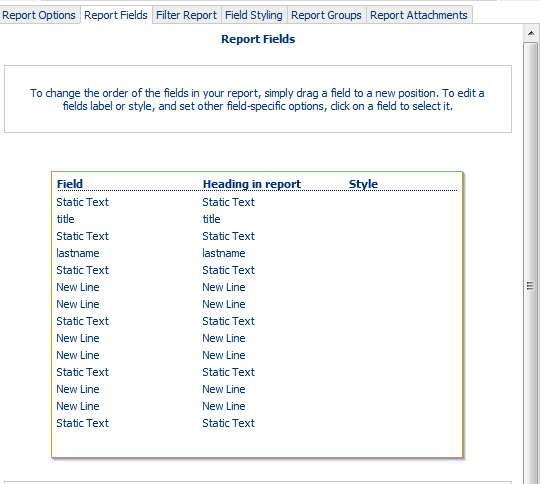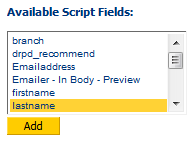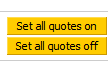The Report Fields Tab is used to specify which fields will appear in your report, in what order, and in what format:
 Used FieldsTo delete a field, fin it in the used fields list at the top of the left hand panel and click the Remove button.
|
 Workspace
Once Fields have been added to your report, they will appear in the report workspace.
-
Click and drag fields up and down to change the order they will appear in the report. -
Click to select a field in order to alter the Heading for that field if it differs from the field name in the script. -
Click to select to apply a Style to the data. See Field Styling for more information. -
Special Fields often have additional attributes that can be set here.
|
 Available Script FieldsThis frame shows a list of all the fields in the script you have chosen to report on. Select individual fields and click add to add them to the workspace, or control and click to select multiple fields, then click Add.
You can add the same field more than once if required.
|
 Available Special FieldsSpecial Fields are used for a variety of functions, the key ones being to add standard data (eg, call duration) to a report, or to format a report (end a line break), or to link to a SQL database.
Add Special Fields to your report in the same way you would script fields.
-
Static Text fields can be used to enter information that will be the same in every row. in the example shown above, we are generating an email to include in a script run, which is effectively a single row of data. Static Text has been used to include the generic text in the email in between the script field data that will be specific to that caller:
-
SQL Special Fields: allow data from the CallScripter SQL tables, or an external SQL table to be imported into the report.
SQL Query: write the query needed to extract the data, for example:
Sql Query: SELECT CallStatus from CallerList where CallRefNo = __SessionID__
The __SessionID__ text will be swapped out for the sessionID of the record being processed when the report is run.
ConnStr: CStraining;UserID=testlogin;Password=testpassword
Be aware that the only supported values passed to SQL is __SessionID__ you cannot pass in script field values.
|
 Quotes ButtonsBy default, CallScripter data is returned in quotes, e.g., "value1", "value2", "value3",... Click Set all Quotes off if required. Quotes can be turned off field by field by editing Field Details .
|
 Check PositioningUse Check Positioning to ensure that special fields are enclosed in start and end repeats. You should always include a New Line special field at the bottom of your report if exporting it as a list.
|
|