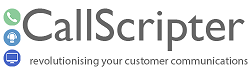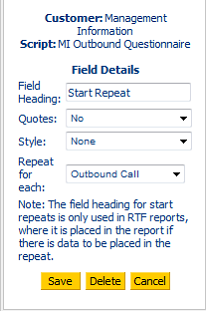Outbound Call Reports
Reporting on Outbound Campaigns differs from reporting on inbound calls. An inbound call or record is usually completed once the call has ended. All of the information relating to the call is captured forming a single record. With outbound campaigns, there may be many call attempts before the record is complete, e.g., voicemail, engaged, no answer, call complete. Each of these 4 call attempts will be carried out at a different time, and quite likely, by a different agent.
In database terms, this is a one-to-many relationship. One Outbound record can have many Outbound History records.
Every time the outbound script is run, some fields on the outbound call record are updated (tbl_outbound). As these fields form part of the main record, there is no one to many relationship and no additional records to be found. These can be added to your report using the "Available Special Fields" listed at the bottom of the left hand panel when adding fields to your report:
Each call can only have ONE entry against the following and does NOT need to be included within a REPEAT:
-
Outbound: Last Call Duration - The duration of the last call attempt
-
Outbound: Last Call Outcome - The last call attempt outcome
-
Outbound: Last Comment - Any comments from the last call attempt
-
Outbound: Last End Time - The time the last call attempt (script run) finished
-
Outbound: Last Start Time - The time the last call attempt (script run) started
-
Outbound: All Call Comments - All comments from all call attempts (script runs) concatenated into a single row of text in chronological order.
-
Outbound: All Call Outcomes - All outcomes from all call attempts (script runs) concatenated into a single row of text in chronological order
-
Outbound: All Call Times - All call times (and dates) from all call attempts (script runs) concatenated into a single row of text in chronological order
-
Outbound: Call Attempts - The total number of call attempts. Note that this is irrespective of the dates that the reports are run for.
-
Outbound: Max Attempts - The maximum number of attempts allowed per call as set up in the call manager. Note that only the last value is stored. Edits will be stamped into Outbound: Call Outcome as a system message, e.g.,
"Comments - RECORD EDITED: Max Attempts Changed to - 8 User: Sam Bailey"
-
Outbound: Priority - The priority of the per call as set up in the call manager. Note that only the last value is stored. Edits will be stamped into Outbound: Call Outcome as a system message, e.g., Comments - RECORD EDITED: Priority Changed To 100 - User: Sam Bailey
-
Outbound: Status - The status of the call in call manager (0=new, 1=in use, 2=rescheduled, 3=finished, -1=disabled). Note
that only the last value is stored. Edits will be stamped into Outbound: Call Outcome as a system message, e.g., "RECORD EDITED: Status Changed To New - User: Sam Bailey".
-
Outbound: Tel Number - The Telephone number stored as Telephone No 1 when importing your data into the call list, NOT the number that was dialled.
-
Outbound: Reference - The reference imported or assigned to the individual record when the call list data was imported in the campaign manager.
-
Outbound: ID - the id or primary key of the record in the master outbound table (tbl_outbound) which links it to records in the tbl_outbound_history.
-
Outbound: Name - The name imported for the record when the call list data was imported in the campaign manager.
-
Outbound: Total Calls Duration - The sum total of all call attempt durations.
Every time the outbound script is run, a new row in the outbound call history is added (tbl_outbound_history). From this data, the following can be added to the report.
Each call can have MANY call history entries of the following types. These fields MUST be enclosed in a REPEAT:
· Outbound: Agent name - the name of the agent who carried out the last call attempt/script run.
· Outbound: Call Comments - any comments added by the agent during the last call attempt/script run
-
Outbound: Call Outcome - The Outcome of the last call attempt/script run.
· Outbound: Call Start Time - The start time (and date) of the last call attempt/script run.
· Outbound: Call End Time - The end time (and date) of the last call attempt/script run.
· Outbound: Call Duration - the duration of the last call attempt/script run.
In order to loop through each of the call history records for a given call, you need to place the history entries that might have MANY entries between Start and End Repeat Fields.
Start and End Repeat Fields
In order to display the individual call history records for each call, they need to be placed within two special fields:
· Start Repeat - this field needs to be configured to specify what the report will repeat on.
· End Repeat - the end repeat does not need to be configured, just placed in the correct location.
Repeats can be set for each outbound call, product option, joined script or workflow history item. In the example below, we are looking at Outbound Calls.
The fields arranged in the Report Fields tab of the Report Designer would therefore be listed as follows:
· Start Repeat
· Single Item A
· Single Item B
· Single Item C
· Repeat Item A
· Repeat Item B
· Repeat Item C
· New Line
· End Repeat
This will result in a an Excel grid laid out as follows
|
Single Item A
|
Single Item B
|
Single Item C
|
Repeat Item A
|
Repeat Item B
|
Repeat Item C
|
|
Single Item A
|
Single Item B
|
Single Item C
|
Repeat Item A
|
Repeat Item B
|
Repeat Item C
|
|
Single Item A
|
Single Item B
|
Single Item C
|
Repeat Item A
|
Repeat Item B
|
Repeat Item C
|
You can use the special "New Line" and "Static Text" fields in different locations to format the order of your output.
· Single Item A
· Single Item B
· Single Item C
· Start Repeat
· Static Text ""
· Static Text ""
· Static Text ""
· Repeat Item A
· Repeat Item B
· Repeat Item C
· New Line
· End Repeat
Laying the fields out as above will provide an Excel Grid as follows:
|
Single Item A
|
Single Item B
|
Single Item C
|
|
|
|
|
Static Text
|
Static Text
|
Static Text
|
Repeat Item A
|
Repeat Item B
|
Repeat Item C
|
|
Static Text
|
Static Text
|
Static Text
|
Repeat Item A
|
Repeat Item B
|
Repeat Item C
|
|
Static Text
|
Static Text
|
Static Text
|
Repeat Item A
|
Repeat Item B
|
Repeat Item C
|
|
Single Item A
|
Single Item B
|
Single Item C
|
|
|
|
|
Static Text
|
Static Text
|
Static Text
|
Repeat Item A
|
Repeat Item B
|
Repeat Item C
|
|
Static Text
|
Static Text
|
Static Text
|
Repeat Item A
|
Repeat Item B
|
Repeat Item C
|
|
Static Text
|
Static Text
|
Static Text
|
Repeat Item A
|
Repeat Item B
|
Repeat Item C
|
|
Single Item A
|
Single Item B
|
Single Item C
|
|
|
|
|
Static Text
|
Static Text
|
Static Text
|
Repeat Item A
|
Repeat Item B
|
Repeat Item C
|
|
Static Text
|
Static Text
|
Static Text
|
Repeat Item A
|
Repeat Item B
|
Repeat Item C
|
|
Static Text
|
Static Text
|
Static Text
|
Repeat Item A
|
Repeat Item B
|
Repeat Item C
|
An example of a report using all of the special outbound fields is shown here: