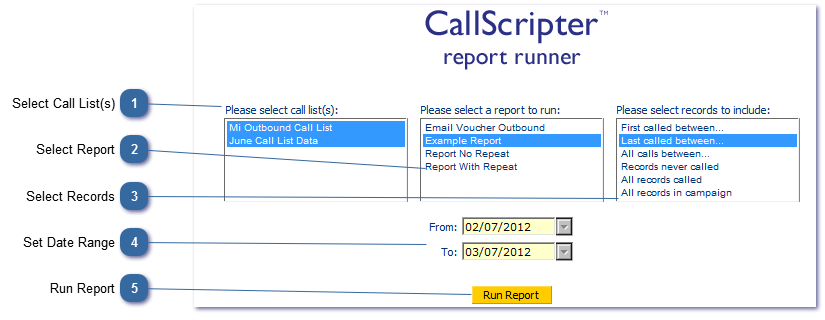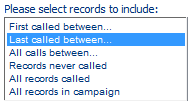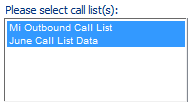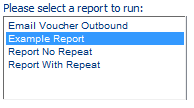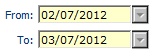Outbound scripts differ from simple inbound scripts in that they are part of a campaign and may therefore have one or more call lists associated with them, and one or more call attempts associated with each record
 Select Call List(s)Select the Call Lists that you wish to report on. Use Ctrl and Click to select multiple call lists.
|
 Select ReportSelect from a list of existing reports associated with the previously selected script.
|
 Select RecordsSelect the records that you wish to include in your report results. Note that as outbound campaigns can result in a single call can having many call attempts, there are multiple options here. you should take this into account when designing your outbound report and ensure that you have the appropriate repeats and new lines to format your data correctly.
-
First called between...will return all records that were first called between the dates specified AND the related records for those calls that were called after that. -
Last called between...will return all records that were last called between the dates specified AND the related records for those calls that were called before that. -
All calls between...returns all calls between the specified dates. (Will return all reported calls for the call record if one call is between the date range. With reported calls being configured via the report builder stage.) -
Records never called...returns all records that were never called between the specified dates. -
All records called...returns all records called, rather than all calls, between the specified dates -
All records in campaign...returns all records in the campaign irrespective of whether called or not.
Note that you may also have filters on your report that exclude some of these elements!
|
 Set Date RangeSet the start and end date range.
|
 Run ReportRun the report.
|