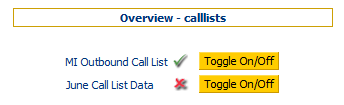Manage Campaign Call Lists
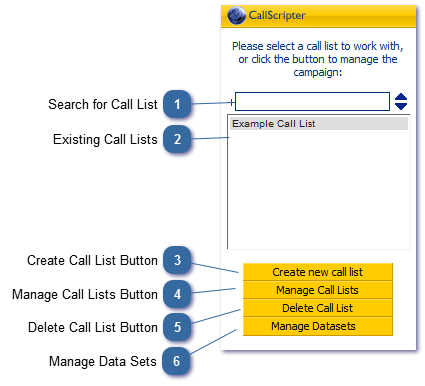
This view is reached by going to Campaign Management --> Outbound Manager --> Select your Campaign...
|
Click to add a call list. Enter a name and then click the Add Button. You will be taken to the Manage Call Lists screen where you will see the following message:
"There is no data to display in the current call list and filter configuration"
Once you have created the call list, you must create an Outbound Template to map the fields in your call list data with the fields in the script. See Outbound Template Setup Wizard
|
|
Data Sets can be applied to entire or sections of a call list in order that calling rules can be applied.
|