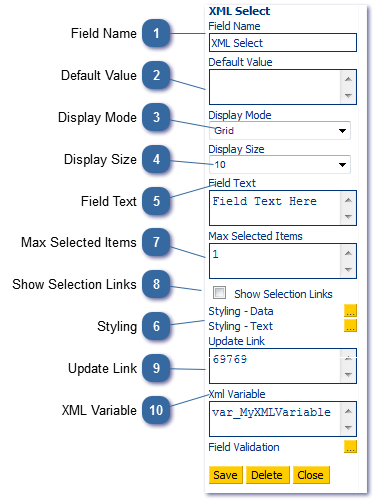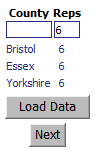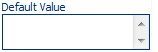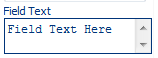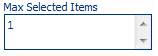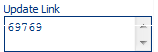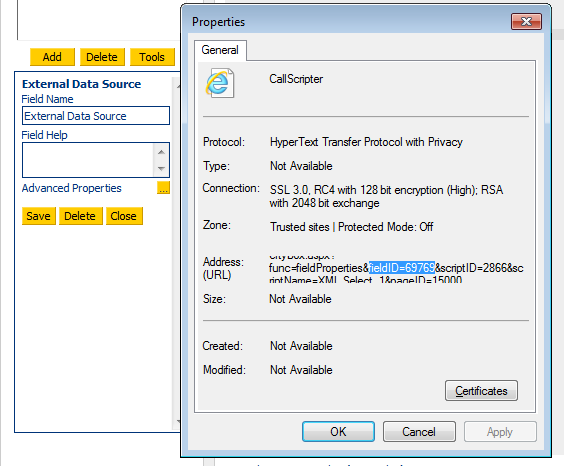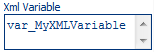Legacy Control - XML Select
Used in conjunction with Database Get or External Data Source controls, the XML Select control is used to display the results of a SQL query in a grid or as a dropdown list (list box). The XML must be embedded into the Query and returned to the script as a variable, in the example above, the query output has been passed to the XML control as var_MyXMLVariable from the a Database Get field with the field ID of 69769, using the Grid Display Mode. This results in the following grid:
In Grid Mode, the XML Select includes a search option for each display column. In this example, we can search on County or number of Reps. As this example uses the External Data Source control to retrieve the data, it also includes a JavaScript button to run the query.
 Field NameIt doesn't matter what your XML Select Control is called unless you need to refer to it in another control. You can pass the result of an XML Select field to a subsequent XML Select to create dynamic drop down lists, in which case you will need to name your XML select controls accordingly.
|
 Default ValueIf using the XML Select to display a single column of data as a dropdown list, you can specify the default option here.
|
 Display ModeChoose Grid or dropdown. If you set it to dropdown, then it will only display a single column and you should write your query accordingly. This is simple if your database value and the value you wish to display to the agent are the same.
You can use different display text and database values if required, but both will have to be included in the query. The second column will display in the dropdown. an output as follows will display the second column for the agent to choose from:
Bristol 6
Essex 11
Suffolk 4
Ideally you would display these items the other way around so that the user chooses from text values rather than database values.
6 Bristol
11 Essex
4 Suffolk
|
 Display SizeIf using the XML Select in grid mode, set the number of rows to display. If more rows are returned than specified here, the Grid will automatically incorporate a scroll bar. You cannot control the width of the XML select control as it is defined by the data it has to display.
|
 Field TextThe field text the field label and is only displayed if using the XML Select control in dropdown mode.
|
 StylingStyling the Text changes the display of the Field Text and as such is only visible if using the control in dropdown mode.
Styling of Data is best carried out by embedding the required row and column styling elements in the XML.
|
 Max Selected ItemsChoose whether the agent can select single or multiple options.
|
 Show Selection LinksDisplay optional Select All/Deselect All options at the top of the grid (grid mode only).
|
 Update LinkThe Update Link should contain the Field ID of the control feeding the information into the XML Select control. In this case, the field ID is the ID of the External Data Source Control that generates the XML to display in the grid. To find the ID of the field feeding the data to your XML Select, click on the control to highlight it, then right click on the field attributes window and choose Properties. The field ID is shown in the Address details for the selected element (you may need to scroll using your arrow keys or copy and paste the entire string out to find it!):
Note: The Update Link feature in the XML Select control behaves differently to the Update Link feature found in the Table control
|
 XML VariableThis is the name of the variable you mapped the output of your Database Get or External DataSource Control to, which contains the XML string required to display your query results in grid or dropdown.
|
|