Dialler Toolbar
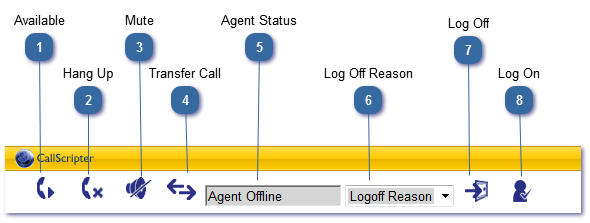
Where the dialler is enabled, the Agent navigates to the Agent Desktop and clicks on the Dialler Calls Icon, they will be taken to the Script List, but will see some additional options at the top of the screen for logging into the dialler.
the first time an Agent is to handle dialler dialled calls, they will have to link their CallScripter User Account with a DXI EasyCall Dialler Account. This is done in the User Preferences section.
|
To log on to the dialler using a phone, the agent must enter their DDI number in the dialogue box and click logon.
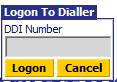 They will be prompted to enter a username and password. Both the username and password is the ID number shown when setting up the DXI Agent. See Dialler Campaign Management. The system is very sensitive. When logging on, the agents should enter their agent login number followed by the hash/pound (#) key. They should wait for the system announcements to finish rather than jumping ahead or the login will fail.
To logon using a SIP/soft phone, the provider will provide a dial in number. The agent should enter their login number followed by the hash key for both the username and password, then make themselves available (see 1)
|