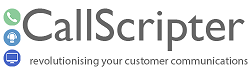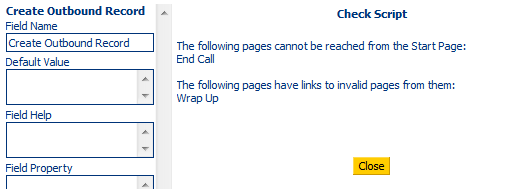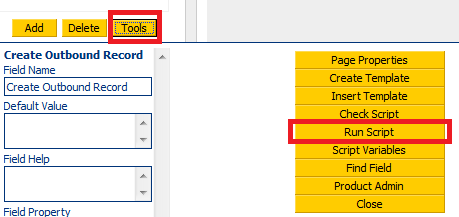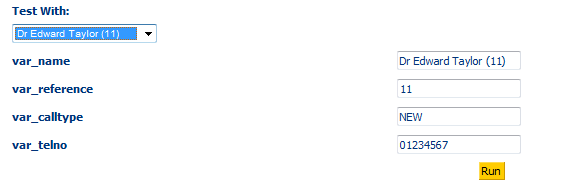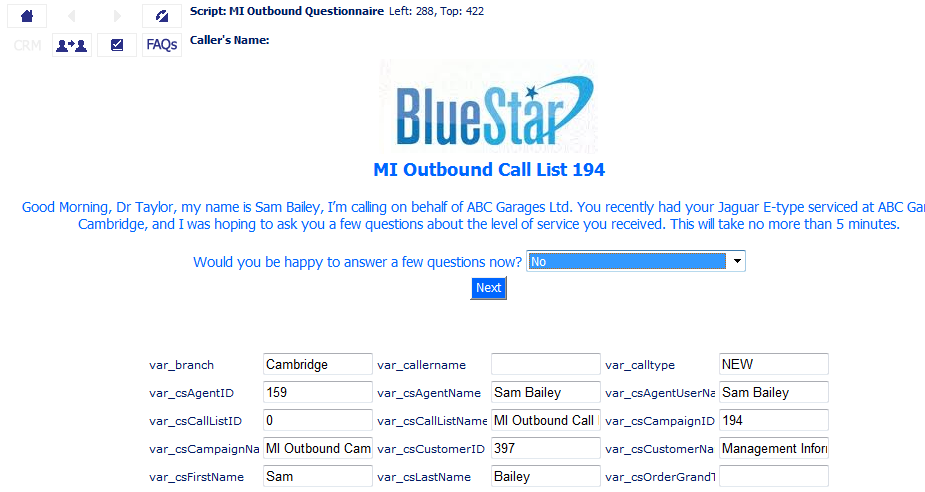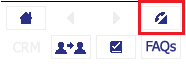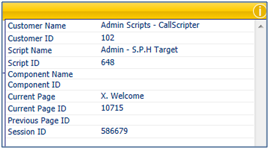Checking and Test Running Scripts
When you have added all required pages and linked all pages together using buttons and branching controls, you must check your script for bad links before running it. if you run a script that cannot be completed because of a bad link, you will generate an
"Incomplete Script Run". You must always exit a script properly, even in test mode. If you find a bad link you can usually get to the Wrap page using the Hang-Up button on the Agent Toolbar.
Checking a Script
CallScripter will identify any pages that cannot be reached from the start page, or any pages that have links to invalid pages from them. The message shown here indicates that the Wrap page is not linked to the end call page:
Running a Script in Developer Mode
If no bad links are identified, you can run the script in developer mode. Developer mode enables you to see your script as the agent will without creating an inbound or outbound record associated with a script run.
If testing an outbound script, you will be prompted to select a record to test the script with, which will, if mapped, show data from the associated call list. You can test run your script before you have uploaded call list data by selecting "none" from the "Test with" dialogue box.
Running scripts in developer mode also enables you to see the content of Script and System Variables during the script run to make sure you are collecting or calculating the data you expect to be:
Note that the number of columns containing the variables can be set to 1, 2 or 3. This is particularly useful when using variables that contain long strings of data. Please contact CallScripter if you wish to change this setting.
Closing the Test Run Window Manually
Occasionally, despite checking, you will have a situation where your script doesn't run to the end page. This can be caused by bad links or an error in a Calculate or JavaScript control. If you need to close the test run window, DON'T be tempted to use the close window button in the top right of the browser window as this will generate an incomplete script run. Always use the hang up icon in the agent toolbar:
This will take you to the wrap page where you can terminate the script properly.
New Info Icon
Version 4.5.19+
An "i" icon appears in the top right corner when running a live script in the Agent Desktop and Script Editor. When this icon is clicked the Customer Name and ID, Script Name and ID, Component Name and ID (if relevant) Current Page Name and ID, Previous Page ID and Session ID details will appear in a table. This feature is particularly helpful when troubleshooting scripts in the Agent Desktop.
Script Information - Watchers
Version 4.5.26+
Enhanced functionality is available when Test Running a script in release 26+. See Watcher Function for more information.