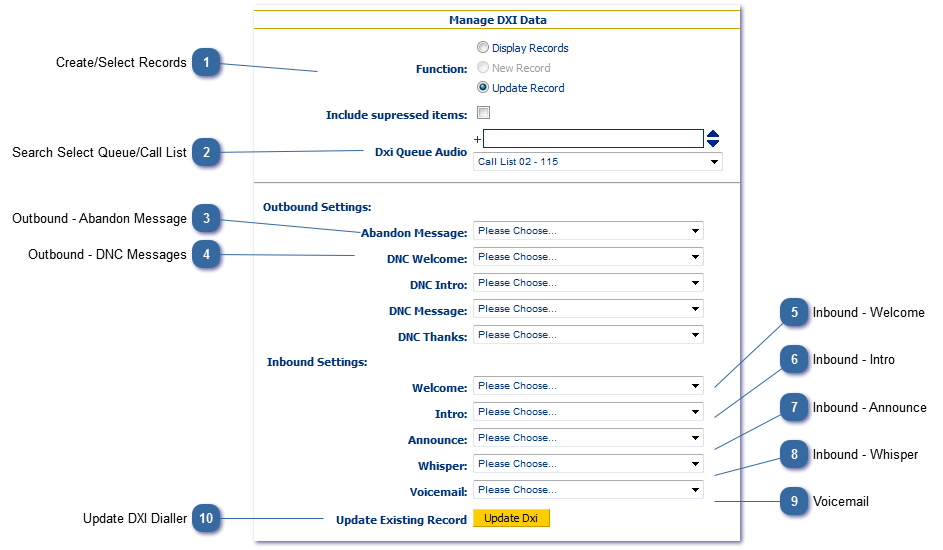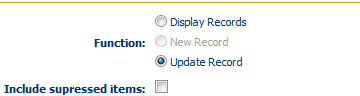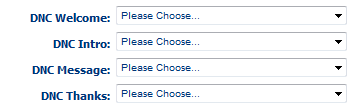Call List Config - Dialler (DXI) Manage Queue Audio
The New Record option is greyed out as you can only apply queue audio to an existing call list/queue. Select the queue first, then you will be able to apply WAV files to the appropriate inbound and outbound settings.
 Create/Select RecordsChoose New or Update to view the items listed below. See (DXI) Dialler Manager for more information on these options. |
 Search Select Queue/Call ListSearch for and select the Queue/Call list for which you want to manage queue audio.
|
 Outbound - Abandon MessageIn the event of the dialler making more calls than there are agents to take, this may result in an abandoned call. When the dialler connects to a number and the call is answered, this message will be played to the recipient. At the time of writing, Ofcom www.ofcom.org.uk state that the abandoned call rate should not exceed 3% in 24 hours. |
 Outbound - DNC MessagesThe dialler can handle inbound calls as a result of a caller dialling 1471 and ringing back in via an IVR. They can be given a series of options, e.g., dial 1 to speak to an agent, dial two to remove your details from our list...., in the event of selecting the DNC option, each of the above audio files will be played in sequence in response to the caller selecting the appropriate option from their keypad.
|
 Inbound - WelcomeThis audio file is always played when a caller calls into the queue regardless of whether an agent is immediately available to take the call or not, or whether the call is Out-Of-Hours as determined by the TOD Policy. The administrator can elect to upload a brand new file at this point. Audio files need to be WAV files. For example "Welcome to A.N. Other Ltd"
|
 Inbound - IntroThis file is played only if an agent is not immediately available to handle the incoming call. For example "All our agents are busy right now, please hold and we will connect you as soon as possible".
|
 Inbound - AnnounceThis file is repeatedly played at intervals of the number of seconds specified in the Announcement Frequency. For example "sorry all our agents are still busy, please continue to hold". If no message is set then the caller will hear their queue position.
|
 Inbound - WhisperThis file is played to the agent (the caller will not hear it) just before they are connected to the caller. This value defaults to "Beep" which is simply to alert the agent as to the call being connected, but can also be a specific audio file per queue to assist the agent in making the correct greeting to the caller.
|
 VoicemailUsed by the Time of Day (TOD )Policy default action, and also the Voicemail action in the TOD rules. For example this might be "Our offices are currently closed. Please call back between 9am and 5pm Monday to Friday, or leave a message after the beep and we will return your call".
|
 Update DXI DiallerUpdate the settings on the DXI EasyCall dialler.
|
|