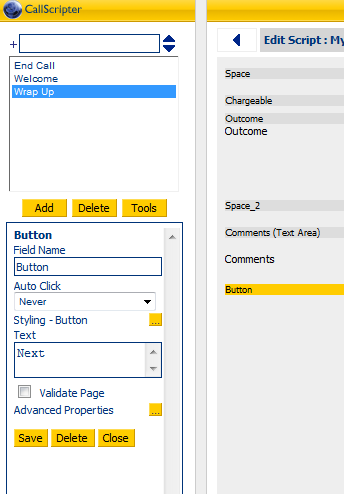Adding, Deleting and Moving Controls
Controls are added to the Script Layout Pane page from the Control List which appears below the Page List when editing a script. Each Control is detailed under the Controls section, however, all are added, moved and deleted in the same way.
Adding Controls to the page
To add a control to the page, click on the control name from the control list. The control will then appear at the bottom of the list of existing controls on the current page.
Alternatively, once you have already placed a control on a page, you can click and drag a new control from the control list above, below, left or right of an existing control. Drop the control when a blue bar appears in the location you wish to drop it, as shown below:
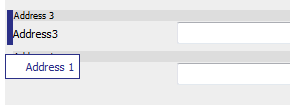
Moving controls
You can also move existing controls in by dragging and dropping them to their new location. Wait for the blue bar to appear in the desired destination before releasing the mouse button.
Deleting controls
There are two ways of deleting a control. You can either:
-
Click on the Control Selector Bar so that it is highlighted in yellow, then press the delete key on your keyboard. OR
-
Click on the Control Selector Bar so that it is highlighted in yellow, then scroll to the foot of the Control Attributes list and click the Delete button.
Warning! Two delete buttons are shown at this point, one below the page list and one at the foot of the Control Attributes list. It is too easy to delete a page when you mean to delete a control, despite the warning message that the system displays!