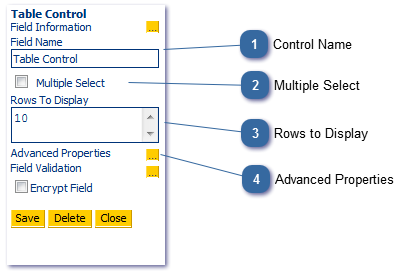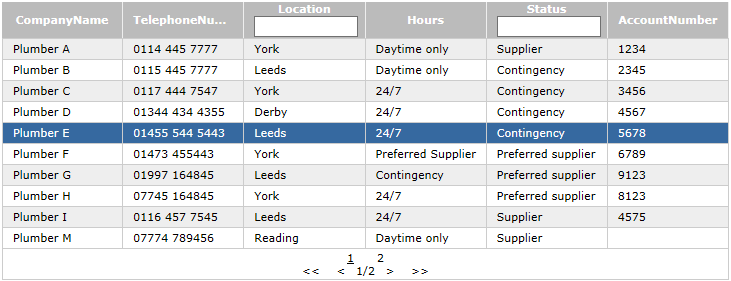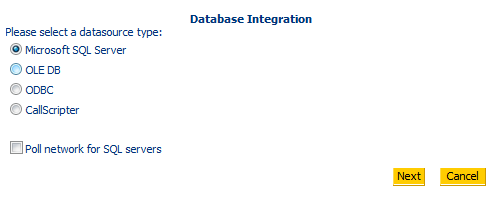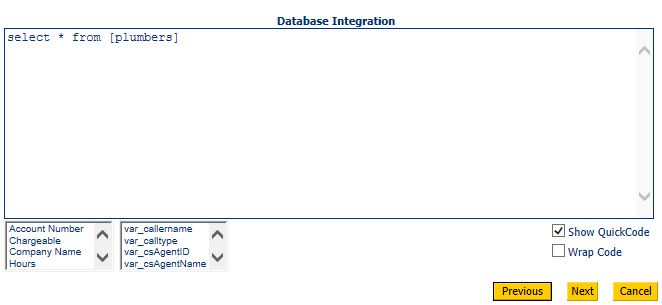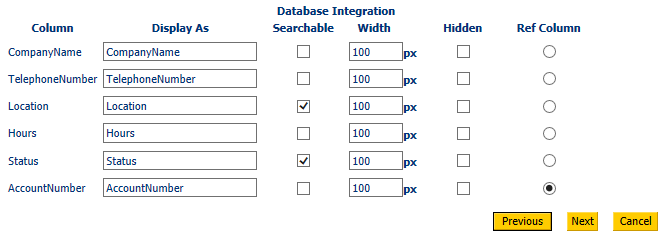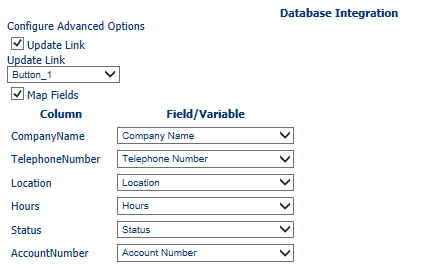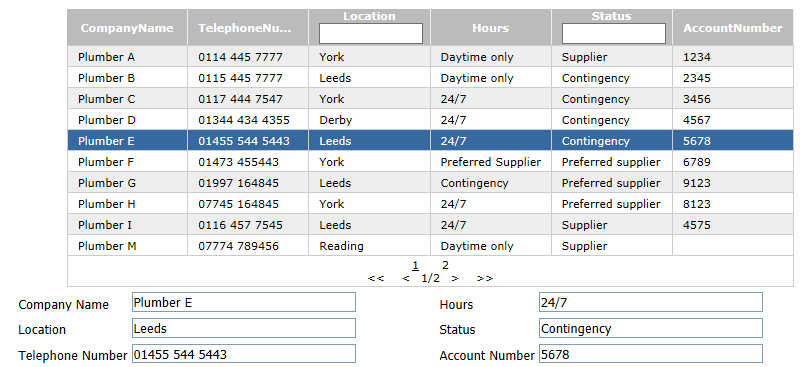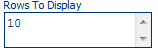Available from v4.5.30 onwards
|
Change Type
|
Description
|
Version Number
|
|
New control
|
N/A
|
4.5.30+
|
|
Enhancements
|
-
Show all controls and not just those that retain a value (so not just those shown in the Calculate fields available controls list) -
Order can be determined by SQL statement if preferred, rather than by reference column overwriting anything specified in SQL query -
Pagination options only show when items returned exceed display number
|
4.5.31
|
|
Enhancement
|
Agent search of results initiates on enter button press
|
4.5.35
|
|
Enhancement
|
Table controls that pass data between each other using "update link"now functioning as expected
|
4.5.37
|
The Table Control allows the script builder to:
-
Select data from a database usi ng a SQL query on page load. The control can also be re-run if required by: -
putting a "search" button on the page, which links back to the same page
-
-
Return the data in a grid/table so that agents can select one or more records.
-
Map fields in the data source to fields in the script so that when an agent selects a row, the script is populated with the information relating to that record.
-
Allow the agent click on record(s) to either:
-
Choose a single record and return related data to fields in the script
-
Multi-select records and return the reference column value for each selection to the Table Control field.
-
Activate or "click" another control on the current page each time a row is selected, whereby further actions can be carried out on the selected record.
In-script, the control appears as follows:
Data can be sorted by clicking on the column headings.
 Control NameGive your field an appropriate name. This is particularly important if using it in a calculation or report. Changing a field name will not automatically update corresponding reports that use that field.
|
 Multiple SelectIf selected, this option allows the user to select more than one option from the table. Where this is checked, the reference field id(s) are returned to the table control field as a comma separated list.
Where multiple select is checked and the data has been mapped back to script fields, each script field will display a comma separated string, e.g., "1, 2, 3", or "red, green, blue".
|
 Rows to DisplaySpecifies the height of the control in rows. Where "Rows to Display" is set to less than the number of returned results, the current page, and number of pages is displayed below as follows:
|
 Advanced PropertiesDefines the query which populates the control.
Step 1:
Select the type of database connection. More information on database integration can be found under the Data Controls control.
Step 2:
Define the query which will be used to populate the grid.
Step 3:
Specify the appearance of the columns in the grid view:
-
Display As will change the name of the column.
-
Searchable will add a search field to the top of the column to allow the agent to filter results.
-
Width defines how wide the column will appear in pixles.
-
Hidden when checked will hide the column from view, but will still return data.
-
Ref must be a unique identifier for the selected record. If a non-unique column is selected, when the agent clicks on a record, any others with same Ref will be selected automatically. By default, this value is written to the table control field itself.
Step 4:
Map the returned data to script fields.
-
Update Link allows the auto clicking of a control when a row is selected - this would be used where the script builder wants to carry out further functions on the data returned by auto clicking another control (usually a Button).. Specify the control to "click" in the Update Link dropdown. -
Field/Variable selects which script fields or variables the columns map to.
Click Finish. When the script is run the Table control displays results as follows (this screen shot includes showing how a selected record writes the data back to Text Boxes):
|
|