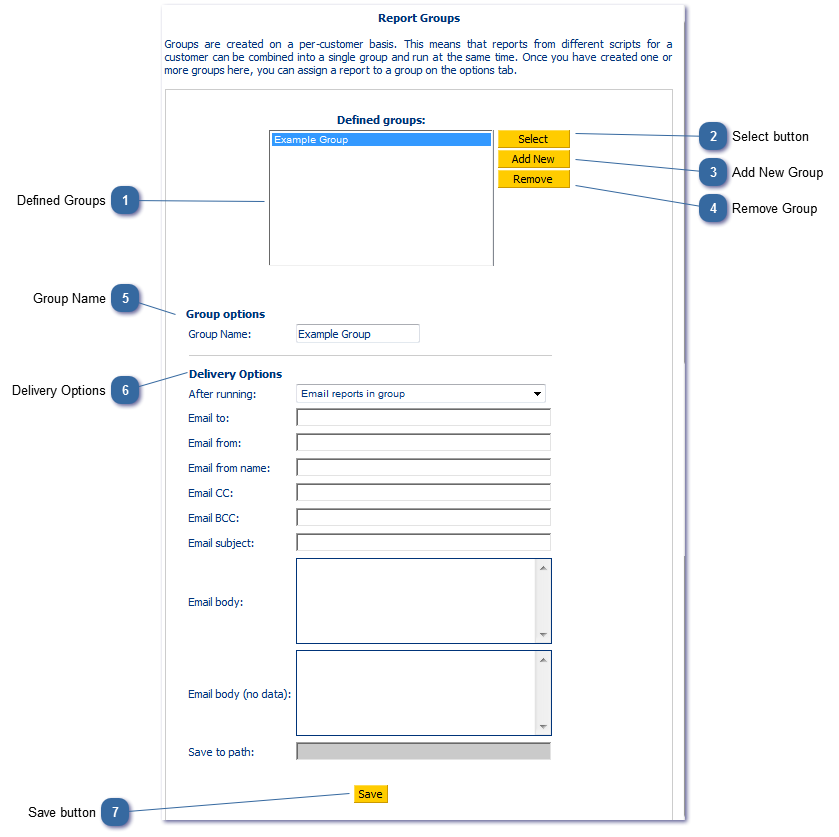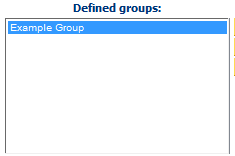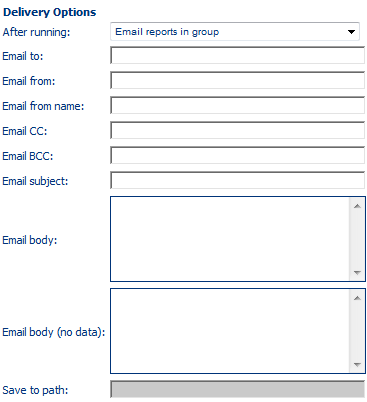Reports can be placed into groups, allowing a batch of reports to be run at once. Groups are based on a per-customer basis, meaning a customer that has several scripts can receive all of their reports from all of their scripts in one batch, if placed into a group.
 Defined GroupsA list of the existing groups for the curretnly selected customer.
|
 Select buttonTo edit an existing group, highlight a group in the defined groups list for this customer and click select. You will then see the group options and delivery options for that group of reports.
|
 Add New GroupAdd a new group of reports for the current customer.
|
 Remove GroupRemove the currently selected group.
|
 Group NameEnter or edit the name of the new/existing group.
|
 Delivery Options
Choose the appropriate option from the "After Running" option:
-
-
Save reports in group to path -
If you have selected "Email reports in group" above, you must specify an email address in the "Email to" field. Other email fields are optional.
if you have specified "Save reports in group to path" above, you must specify a valid path to which the CallScripter application has sufficient access to write the files.
|
 Save buttonYou MUST save the settings here before moving on.
|