Manage Templates
Templates are predefined pages or sets of controls that can be used in several ways
-
As a default page for all new scripts. When you create a new script, by default, the new script will include three pages; Welcome; Wrap Up and End Call. These are templates, and as such can be edited in the Manage Templates section.
-
As a page to insert into existing scripts
-
As a set of controls (compound controls) to be inserted into an existing page.
Creating A Template
They can be created by either:
-
Starting with a blank page in Manage Templates, create the template page as you would in the script editor and save it.
-
Saving an existing script page as a template. When viewing the page you wish to create a template from, go to Tools --> Create Template, name the template and save it.
-
To set the template for inclusion in all new scripts, navigate to the template in Manage Templates, go to Tools --> Page Properties and check the "Default page for new Scripts" checkbox.

Inserting a Template as a Page
From the script that you wish to insert the template into, go to Tools --> Insert Template. Choose the template you wish to insert and give the new page a name. Click Insert.
Inserting a Template into a Page (compound controls)
When you create a template, you also create a compound control. Compound controls are displayed in the Control List under Custom Controls marked with a yellow/blue icon:
Insert these as you would any other control, by clicking the item in the list, or dragging and dropping it to the desired location.
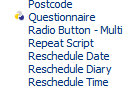
Editing a Template
To edit a template, navigate to Manage Templates, select the template and edit it as you would a normal script page. Changing the template will not affect any scripts that have been based upon it. If you need a standardised page, or series of pages that can be updated once and those updates then appear in all scripts where that page or pages is/are used, see Component Scripts.