Legacy Feature - Dashboard
The Agent Dashboard function has been deprecated and will eventually be removed from the product. This function has been disabled in new installations for in excess of one year prior to official deprecation. It does however exist in versions 4.5 and newer, and can be reactivated on request (contact Professional Services). This feature is supplied on an as-is basis. Further development of or support of this function is not available, however we continue to support customers on older platforms for whom the function is business critical.
In place of dashboard, SSRS reports should be used.
--------------------
The Agent Dashboard allows agents to view add pre-defined "Widgets" to tabs, to help them keep track of their performance and progress through campaigns. When visited for the first time, the dashboard will be blank.
Add a tab to the dashboard
To add a tab to the dashboard, click the Customise Tabs link in the top right hand corner. Click Add Tab in the resulting screen:
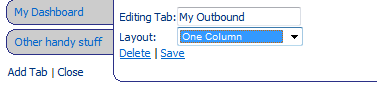
Give the name a tab and specify the number of columns that the tab page will display from the Layout Dropdown. Click Save. You can now add widgets to the tab. Click Close to go back to the main dashboard view.
Adding Widgets to a Dashboard Tab
Click on the tab you wish to add the widget to, then click the Add Widgets Link in the top right of the dashboard. A list of available widgets will be shown. :
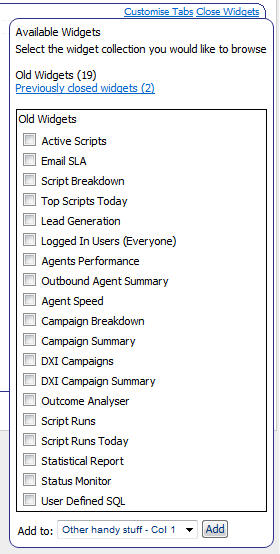
Check the box next to the widget you wish to add, choose which column you want to add it to on the current page and click the Add button. Repeat this process until you have all of the widgets you require on the page. Click Close Widgets at the top right of the page when completed.
Rearrange widgets
Once Widgets are on the page, you can click the blue bar at the top of the widget and drag and drop to alter the layout.
Inbound Components
-
Script Breakdown - Choose from a list of live scripts in the call centre and see the outcomes for that script. If a shopping script is selected you can view how many orders have been successful (if it's set up as an outcome).
-
Top Scripts Today - Displays the top three most popular scripts for that day and shows how many script runs for each script.
Outbound Components
-
Agent Speed - Will allow to you to see how many calls an agent has handled on a particular campaign for a 60 minute period
-
Outcome Analyser - Will display the amount of different outcomes for each user on an outbound campaign
-
Campaign Breakdown - Shows a breakdown of the current outcomes in an outbound campaign
Other Components
-
Active Scripts - Displays all the active scripts in the call centre at any one time. This is refreshed automatically to keep up to date with what scripts the agents are using
-
Email SLA - Displays the Email script name plus how long it has been waiting to be processed, the longest time an email has been waiting and if it is within the agreed SLA. The SLA will be shown with a red background if it is outside the agreed SLA
-
Logged in Users - Displays the amount of CallScripter users currently logged in
-
Script Runs - Shows a graph of script runs for the last 24 hours (since midnight) and compares it against the same period of time for the previous week
-
Script Runs Today - Displays the number of Chargeable and Non-Chargeable script runs for the current day
-
Switch Stats Graph - A graph showing the performance of the telephone switch for the last 24 hours or since midnight
-
Switch Stats - Information from the telephone switch for the last 24 hours or since midnight
User Defined SQL
-
Using a SQL statement, you can extract data from the database and display on the Dashboard