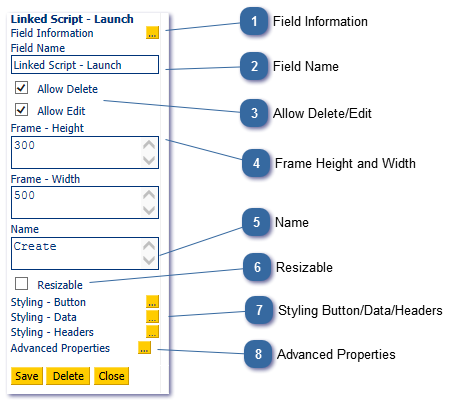Legacy Control - Linked Script - Launch
This control is used a create the link between an Inbound/Outbound script and a Joined Script. It can also be used to display data that is capture in the joined script in your Inbound/Outbound Script.
 Field InformationDisplays the current field name and pages on which it is used. The Field Information button gives further information including links to the pages that the field is used on and details of any reports in which it is used.
|
 Field Name
|
 Allow Delete/EditPresent Delete and/or Edit options for agent to correct data entered once returned to main script.
|
 Frame Height and WidthChange the frame (the joined script fields are displayed in) height and width. Note the Resizable check option will allow agents to manually resize the frame if required.
|
 NameChange the text on the button used to launched the joined script.
|
 ResizableAllow agents to manually resize the frame displayed when launching the joined script.
|
 Styling Button/Data/HeadersChange the Button (to launch the joined script frame), or data (the data entered by the agent) and/or headers (displayed across the top of the data) once the data is returned to the main script. For example:
|
 Advanced PropertiesUse to link to the joined script.
To ensure the joined script appears in the Advanced Properties list ensure the joined script is marked as a Joined Script in the Script Attributes screen:
The Advanced Properties button also allows the user to determine which fields will be returned back to the main script, and the order in which they will appear:
|