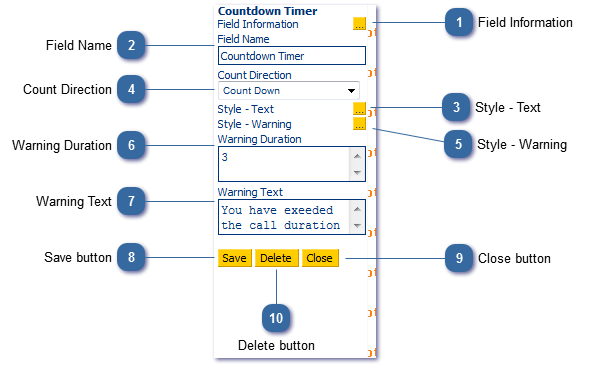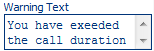The Countdown Timer control allows script builders to set a time duration, which when expired will display a message. This message can be formatted as required. Despite the name of the control, the timer can also be set to count up as well as count down. The digits are displayed in the top left corner of the script.
 Field InformationDisplays the current field name and pages on which it is used. The Field Information button gives further information including links to the pages that the field is used on and details of any reports in which it is used.
|
 Field NameGive your field an appropriate name. This is particularly important if using it in a calculation or report. Changing a field name will not automatically update corresponding reports that use that field.
|
 Style - TextChange the appearance (colour/size, etc) of the count up/down digits displayed.
|
 Count DirectionSet control to either count up or count down.
|
 Style - Warningchange the appearance (colour/size, etc) of the warning message displayed once the expiration time has passed.
|
 Warning DurationDetermine when the warning message should appear
|
 Warning TextAdd the warning text to be displayed once the timer has reached it's limit.
|
 Save buttonSave changes.
|
 Close buttonClose control attributes.
|
 Delete buttonDelete control from script page.
|