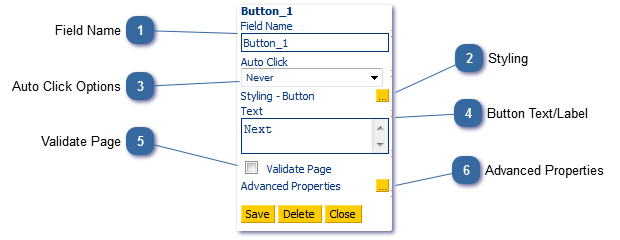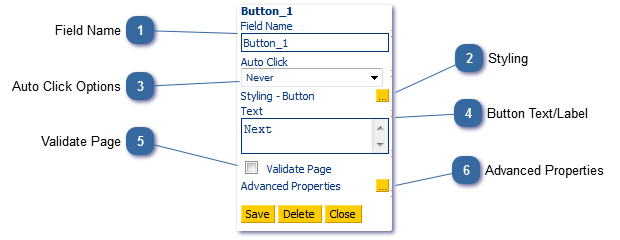Buttons are used to move from one page to another in the script.
 Field NameGive your field an appropriate name. This is particularly important if using it in a calculation or report. Changing a field name will not automatically update corresponding reports that use that field.
|
 StylingChange the look and feel of the button.
|
 Auto Click OptionsOn some occasions you may wish to have a button click itself after a period of time. The available options are:
|
 Button Text/LabelEnter the text for the control as you wish it appear to the agent.
|
 Validate PageIf you have applied any validation to any of the fields on your page, you will need to check the Validate Page option on a button that links to the next page. This will check all validation settings against all fields on the current page and pop an alert box if conditions are not met.
|
 Advanced PropertiesClick this page to link the button to the appropriate page.
|